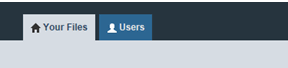Use the links below to skip to a section in the topic.
IRIS clients are created automatically by uploading from the IRIS Practice Suite. Clients created manually or non-IRIS clients cannot be linked to IRIS OpenSpace from the IRIS Practice Suite.
Adding Client - Clients tab, New Client, Enter client details, Create
Select/deselect Accountant File Structure. For more information about this see the Manually uploading and Managing documents in IRIS Openspace Guide 3.
Select/deSelect Notify Client to send an automatic email to the client when new files are uploaded.
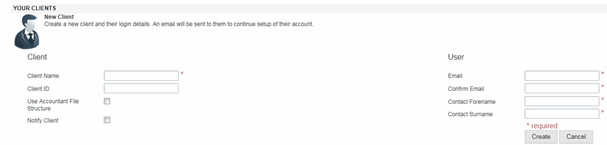
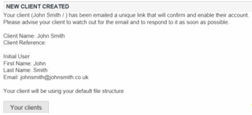
The Status of the new client will show as 'Not Registered' once you’ve uploaded your first document from IRIS. You now have to add a user to the client to complete the setup and send them an activation email.
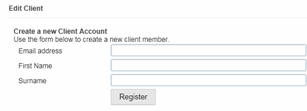
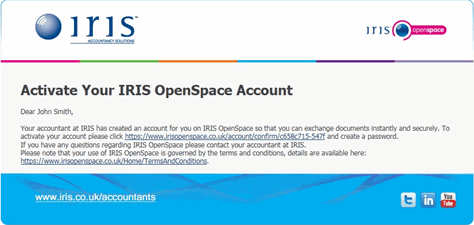
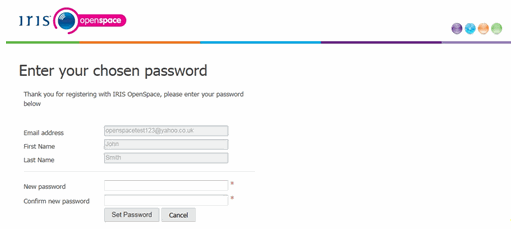
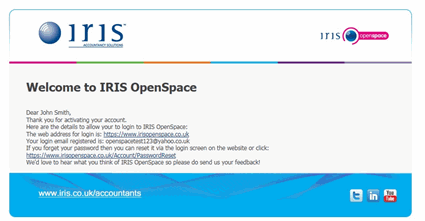
An IRIS OpenSpace client can be accessed by multiple OpenSpace users. If you create a client and upload documents to the client either manually or from IRIS any OpenSpace any users under the “Add Client User” will be able to view the accounts when they login to their OpenSpace account.
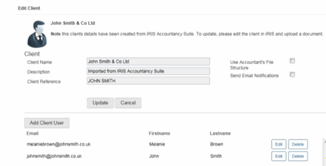
You are able to create clients and attach them to an email address you have already used for another client. When they login to their IRIS OpenSpace account they will be able to see multiple documents.

Not Registered - client created automatically by uploaded file from IRIS, need to add a client user
Clients tab - select the new client, Edit Client, Add Client User, Enter clients name and email address, Register
Registration Sent - an email has been sent to the client. Waiting for client user to activate their account and setup a password
Active - client is now a registered OpenSpace user and has setup their account
Inactive - client user has become deactivated
When a client logs in to their OpenSpace account they can:
Download and Upload files to and from the Practice
Notifiy the practice a file has been uploaded
See who is able to upload to their OpenSpace