Use the links below to skip to a section in the topic.
Clients created manually cannot be linked to IRIS OpenSpace from IRIS.
Existing client - select client, Upload file, Browse for file, Open
Non-IRIS Client - create a New Client using the Managing clients in IRIS OpenSpace Guide 5. Select client, Upload file, Browse for file, Open
All clients - select Upload to All Clients, Browse for file, select or deselect Send an email notification to all clients, Open
If you accidentally delete a file you can immediately restore the file from the 'Trash' can. A maintenance task automatically removes a document that is left in the 'Trash' can for more than 48 hours.
Deleting - select the box next to the document you want to delete, Delete

Restoring - click the Trash icon located at the top of the page, Restore

The folders Uploaded From IRIS Practice Suite and Top Level can be renamed but not deleted. Any files you upload through IRIS will automatically save to the folder Uploaded From IRIS Practice Suite.
This will allow you to manage the files you are uploading to clients into labelled folders. The default/accountants folder structure can be personalised by adding, removing and renaming folders.
Adding a Top Level folder - highlight the Top Level folder, New Folder, Name the folder, Update
Adding a Subfolder - highlight the folder you want to create the subfolder in, New Folder, Name the folder, Update
Deleting folders - select the box next to the folder, Delete

New non IRIS client - Create a New Client, select Use Accountant File Structure
New IRIS client - Automatically created clients that are uploaded from IRIS will not have Use Accountant File Structure selected by default. To add, Select client, Edit Client, select Use Accountant File Structure, Update
A warning message will display (see screen shot below). If you see this message, any files in your Uploaded From IRIS Practice Suite folder will not be affected. All other folders will no longer be accessible. You can regain access to the folders, deselect Use Accountant File Structure, Update.
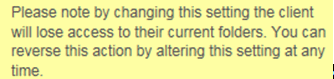
To activate the edit buttons select the document/s you are trying to edit by ticking the box next to them.

Notify - notifies the client the file has been uploaded
Edit - allows you to edit the Name and Description, select the tick on the right to save changes
Copy To - copies the document to your chosen folder location
Move To - moves the document to your chosen folder location
Delete - send document to the Trash
This will show you an audit trail of actions carried out in IRIS OpenSpace.
