 |
 |
This screen can be accessed by going to IRIS Fees | Budgets | Client's budget
From within here you select the client and the year, then you can enter the budgets into the period boxes below. You may want to enter the total budget for the year into the first period, rather than splitting it over each period, to save time. The budgets are always displayed as a Year to date figure in IRIS Practice Dashboards - see the help page for the Billing dashboard to learn how this is calculated.
You can then enter the next Client ID and go through the same process
until you have entered all your clients’ fee budgets.
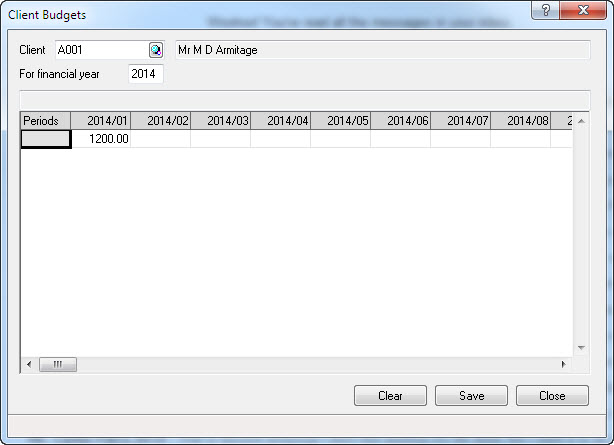
There is a tool called First guess at next which can be used to set client budgets automatically for the forthcoming year, based upon either the previous years budgets, or the previous year actual figures (that is, what was invoiced to the client). The 'First guess at next' tool can be accessed by going to IRIS Fees | Budgets | First guess at next
This can be used to print all client budgets that you have entered for the year. It is especially useful if you have used First guess at next, so that you can confirm that you are happy with the budgets which have bee automatically entered and if necessary, go back to some of the clients and make some manual changes. To do this, go to IRIS Fees | Budgets | Print budgets
It is possible to delete all budgets up to a specific period, delete all budgets for a specific year and delete ALL fees budgets on record. To do this, go to IRIS Fees | Budgets | Delete budgets
The delete all budgets for the specified year option may be especially useful if you had previously used First guess at next and you are not happy withe the results, you could delete all of the budgets in one go and try again.