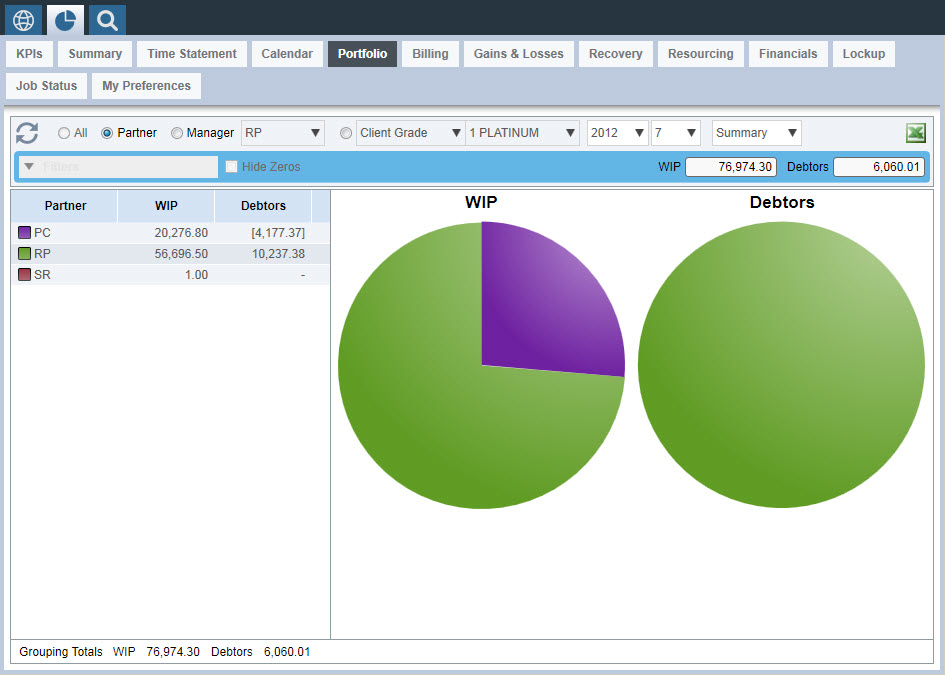|
 |
The Portfolio Dashboard shows the clients’ WIP and Debtors by portfolio, the results can be shown for the whole firm, by partner, by manager or for a user selected category and for any year/period.
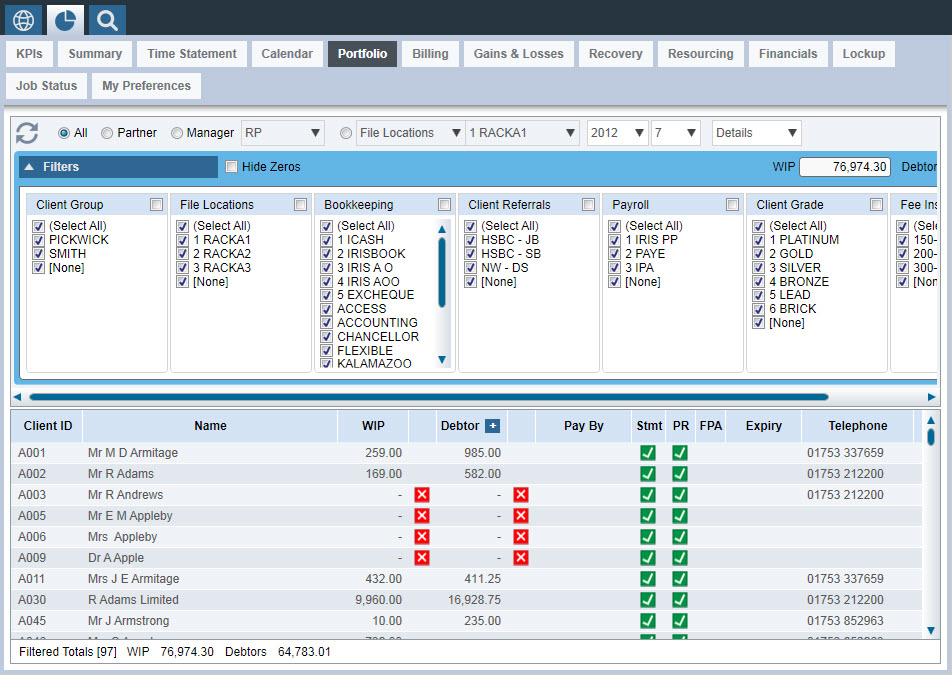
The filters area allows you to hide the filters themselves to create a bigger screen space or to hide all lines where the reported results are all zero.
The filters selection shows 7 choices in this example. You can pick to show any of the filter choices, select none or reselect all. The selected filtered results are all reported in the details screen. Any combination across any of the filters can be chosen.
Each user can select their choice of filters and their own user selected category on the main bar as explained on the My Preferences dashboard.
The WIP and Debtor totals in the top-right are the control totals. As you change the filters, the filtered totals at the bottom of the display screen are recalculated based on your selection but the control totals remain unchanged so you can easily refer back to your total population size.
The results in the details screen are clickable to show the breakdown of the totals, either by showing the unmatched time postings or the unmatched fees. The complete fees ledger account can be seen by selecting the Show Matched option.
Most of the information displayed within the results is self-explanatory,
such as client name, WIP balance and so on. Some of the columns come from
settings which are specified in client maintenance (Client Maintenance
can be accessed throughout IRIS, for example, IRIS
Time | File | Clients
| View a client)
Some of the columns in the Portfolio dashboard are from the Payment tab on client maintenance, these are:
Pay by - Payment by cheque, credit card, etc
FPA - Fixed Posting Agreement
Expiry - Expiry date for fixed fee agreement
Some of the columns in the Portfolio dashboard are from 'WIP tab | Controls | WIP/Fees' on client maintenance, these are:
Stmt - sent statements tick box
PR - send payment reminders tick box
Red Crosses/Green ticks - indicate that the client is blocked from either Time or Fees
By selecting the plus symbol in the Debtor column heading, the debtor figure will be split over four periods and older, showing the aged debt for each client. This is very useful for identifying good payers and bad payers and is essentially a list of the clients that owe or will soon owe your company money. Unmatched credits, for example receipts paid in advance of an invoice, are shown in [brackets].
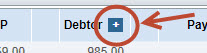
The details screen view can be changed to a summary screen view by using the drop-down on the main bar. The view will change to a pie chart summary for the results. You can select between partner, manager and your user selected category. The pie charts are clickable and provide mouse over results.