 |
 |
From here you can set the default dashboard which opens when you load IRIS Practice Dashboards.
Show all people in search list, if selected, includes IRIS staff marked as No longer employed in Staff Maintenance under the Rates tab.
Automatic Search Mode, if selected, will automatically refresh the results on the dashboards, whenever you open the dashboard or change one of the search filters. You may want to turn it off if you have a large database and/or slow network. If automatic search mode is unchecked, you might see the refresh icon turn red, this helps to indicate that the results may be out of date and you need to click refresh to get the latest results.
Show only clients used in IRIS Time
& Fees will display ALL clients in the dashboards, even if
they have not been registered/used in Time and Fees:
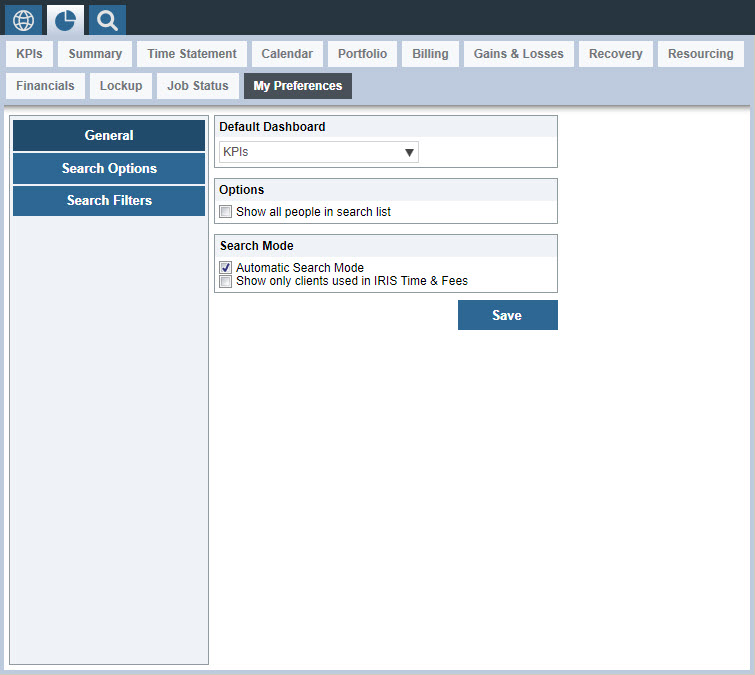
The Search Options allow you to select your choice of user selected
category seen on the main bar of the dashboards where you can filter results
by category. It's useful if you frequently filter results using a specific
category, as you can ensure that the category that you would like to use
is always selected by default:
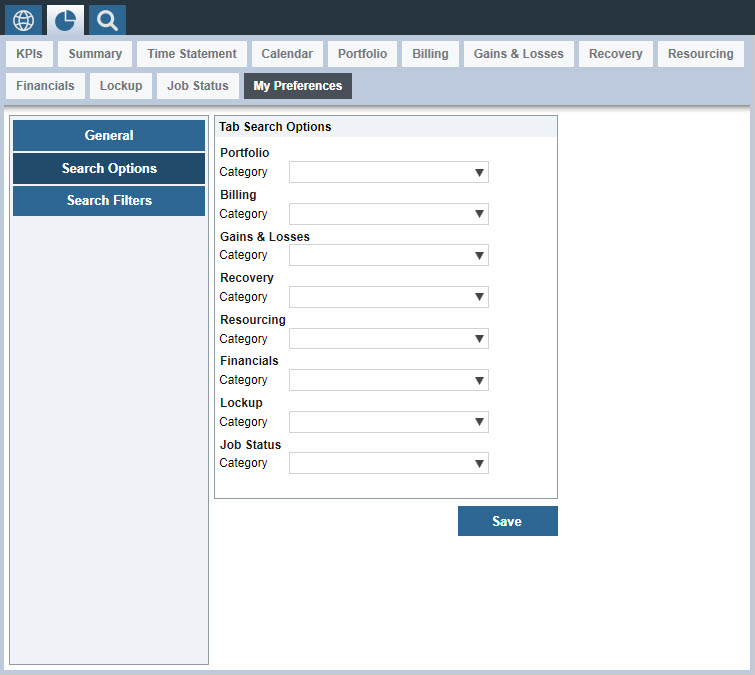
The Search Filter options allow you to select which and how many of
the Category and Attribute filters
you would like to use:
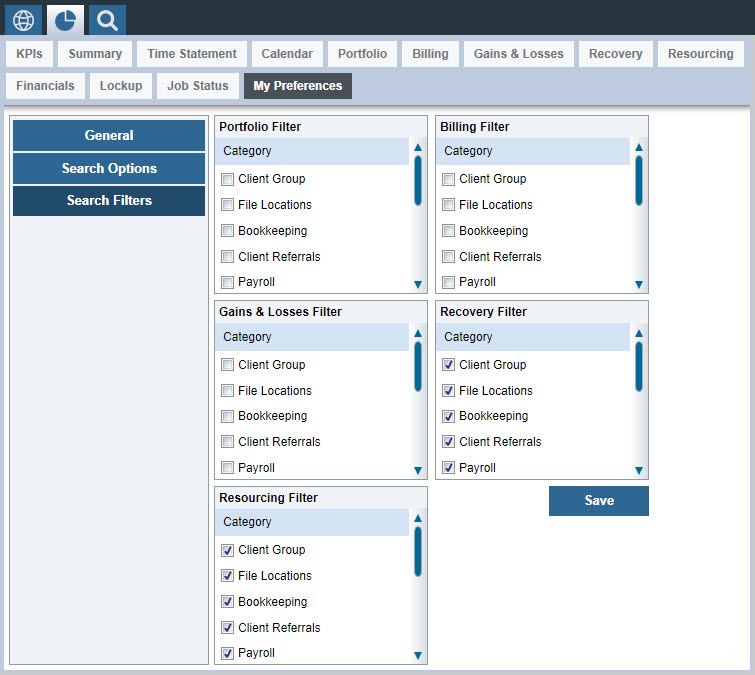
We recommend you select a maximum of five categories/attributes per dashboard,
unless you have a really big screen. The five dashboard selections can
all be different from each other.
Once you have made your selections you must click Save in the bottom left corner so that your preferences are saved.
These changes will work straight away and will be remembered every time you use the IRIS Practice Dashboards. These can be changed at any time.