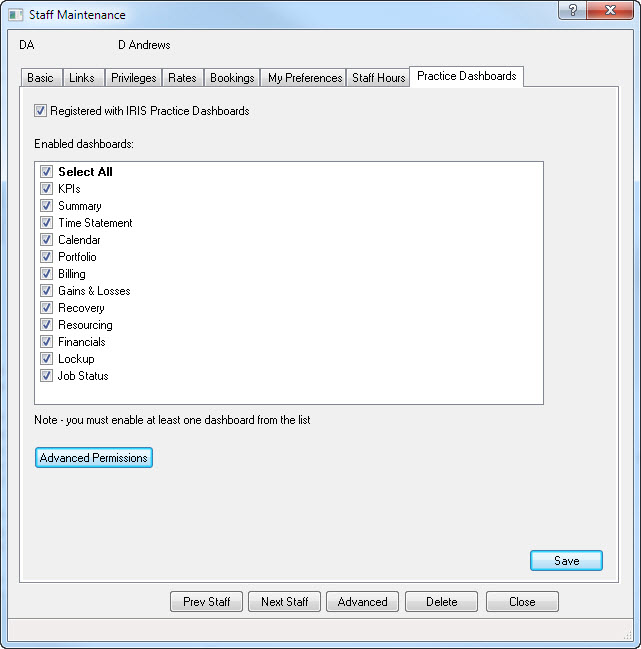|
 |
The staff maintenance screen is used to create and configure staff members in IRIS. It can be accessed by going to System Maintenance | Staff Maintenance | View a staff member
The documentation below relates only to those staff maintenance options which affect IRIS Practice Dashboards.
Each staff ID can be given a Partner and Manager assigned to them as part of an organisation structure.
The Department and Category boxes are where you assign the staff member to their related category choices which you have created.
If you have a Multi Site licence for IRIS, then you will also see a Branch option.
Example:
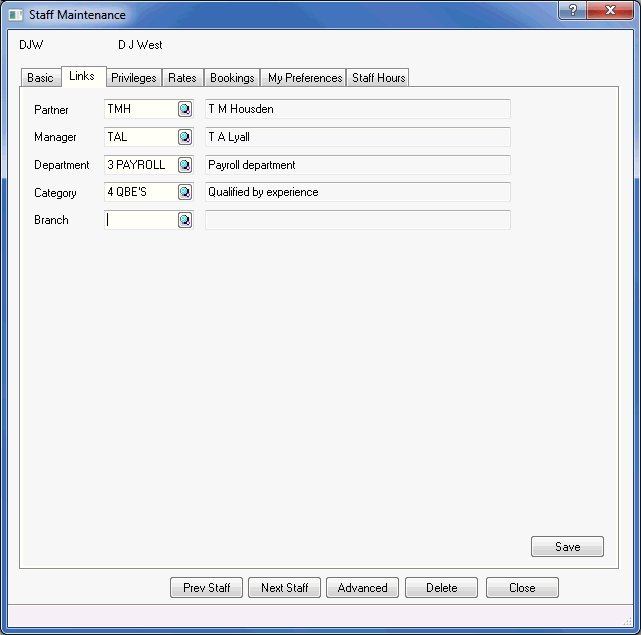
By selecting the Registered with time & fees option you use up one of your timesheet licences. By selecting the No longer employed option you cancel the use of this licence and it will also remove the staff member from many of the screens within IRIS Practice Dashboards.
We recommend you select the No longer
employed option as this retains the ex-staff’s historical database
settings; deselecting Registered with
time & fees clears them.
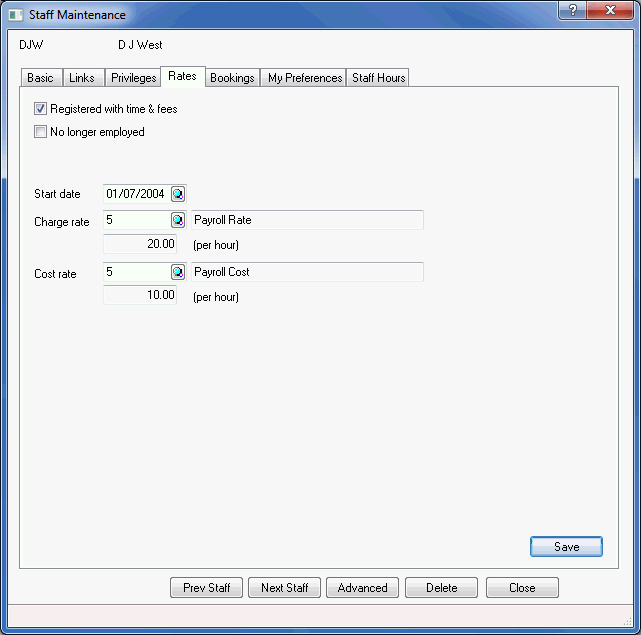
By selecting the Registered with IRIS
Practice Dashboards option you are allowing that staff member access
to the IRIS Practice Dashboards application. Once selected, you have to
specify which of the dashboards they are allowed to view. By clicking
Advanced Permissions, you can
restrict access for the user to certain people and categories (see IRIS Practice Dashboards Settings
for further information on the advanced permissions).