 |
 |
Click the links below to jump to a particular section:
Home
Prospect ID Summary
Risk Profile Overview
Latest News
Help & Training Centre
Personal / Business Details
Checks
KYC
Risk Assessment
Performing an ID Check
Creating a client
Deleting a prospect
When a user logs into IRIS Elements, they are directed to the Home page. It provides access to information related to your practice, news, and help guides.
The homepage contains charts which allow users to quickly see a summary of prospect ID status, and an overview of the risk profile across prospects and clients.
This ‘widget’ shows how many prospects have been recorded within IRIS Elements:
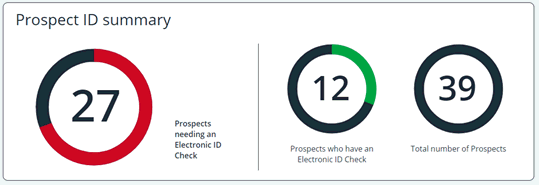
This ‘widget’ shows the total number of prospects and clients, and the breakdown of risk associated with ID checks across the same:
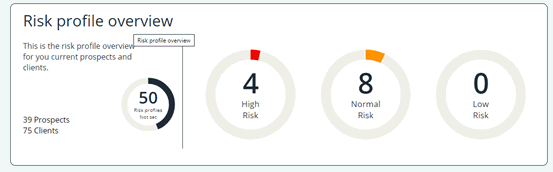
A convenient list of links related to the latest Anti-Money Laundering information:
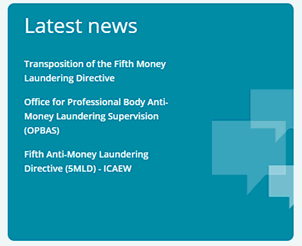
This ‘widget’ provides easy access to the IRIS Help and Training Centres:
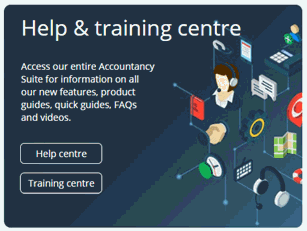
The Client view provides a list of all clients, displaying a subset
of information about each. The client list is synchronised between IRIS
Elements and the IRIS Accountancy Suite, ensuring any updates to client
data are correctly reflected in each.
The following actions can be performed from the client list:
Users may view and/or edit a client record based upon the permission level applied to their user account.
Clicking a client record opens it, allowing the user to see the full client details.
This section displays all the personal, or business, details pertaining to the client.
Assuming the user have the appropriate level of permissions, it is possible to add/edit the data presented within the ‘General Information’ section.
Changes are synchronised between IRIS Elements and the IRIS Accountancy Suite, ensuring any updates to client data are correctly reflected in each.
Use the Contact Information section to maintain emails addresses and telephone numbers for clients.
To edit a contact method, click the appropriate row and then click Edit. Save changes by clicking Save.
To add a new contact method, click Add new and complete the fields:
Changes are synchronised between IRIS Elements and the IRIS Accountancy Suite, ensuring any updates to client data are correctly reflected in each.
The ‘Addresses’ section lists all addresses associated with a client:
Clicking an address record, expands it for editing purposes.
Click Add New to add a new address record.
Changes are synchronised between IRIS Elements and the IRIS Accountancy Suite, ensuring any updates to client data are correctly reflected in each.
Maintain information related to a client’s tax account:
Each of these fields is editable.
Changes are synchronised between IRIS Elements and the IRIS Accountancy Suite, ensuring any updates to client data are correctly reflected in each.
The relationship section displayed all the entities that are related to the currently loaded business client.
Relationship information is currently synchronised one-way, from the IRIS Accountancy Suite to IRIS Elements. It is not yet possible to create new relationships via IRIS Elements.
Checks
If an ID check has been run against a client, the results are displayed within the Checks tab.
A colour-code risk rating indicates the potential risk posed by a client, based upon the results of the ID check.
Users with the appropriate permission level can amend the ID check risk rating and set the next review date.
The following data points are checked and recorded as part of the ID check:
KYC
The KYC tab aims to help your practice collect additional information about its prospects and clients to support anti-money laundering policies.
None of the questions on the KYC tab are mandatory. Users can complete as many or as few sections as appropriate.
Dependant upon the type of client (a person or business) the user will be presented with different questions pertaining to the client.
For example, for a person, the KYC questions include, but are not limited to:
The KYC questions for a business, by contrast, include but are not limited to:
Regardless of client type, there is a common checklist at the bottom of the KYC tab that captures useful, but more generic information about a firms’ clients.
Risk Assessment
The Risk Assessment tab contains 54 questions pertaining to the potential risk posed to your firm by taking on a client.
The questions are grouped into the following sections:
Each question can be answered Yes, No, N/A, and includes the facility to add a comment.
Each section of the questionnaire can have a risk level or low, normal, or high set by the user, and the risk assessment as a whole can be assigned a risk rating.
At any point, it is possible to save the risk assessment as a work in progress and return to it later.
After completing the questionnaire, if the user has the appropriate permission level, it can be approved or rejected.
The Prospects view provides a list of all entities that are not yet clients, displaying a subset of information about each. The prospect list is NOT synchronised between IRIS Elements and the IRIS Accountancy Suite.
The following actions can be performed from the client list:
Users may view and/or edit a prospect record based upon the permission level applied to their user account.
Clicking a prospect record opens it, allowing the user to see the full
client details.
The actions you can perform on a prospect record:
To perform an identification check, the following minimum information must be recorded about a prospect:
When these fields are complete, as a minimum, the user must click the Consent field and click the Perform Check.
When the check is submitted, the user is presented with your identification check outcome.
The following data points are checked and recorded as part of the ID check:
On the ID check outcome page, a colour-code risk rating indicates the potential risk posed by a prospect, based upon the results of the ID check.
Users with the appropriate permission level can amend the ID check risk rating and set the next review date.
Once the ID check has been performed, the prospect can be converted to a client.
When the ID check has been performed, a prospect can be converted to a client by clicking Create Client.
The user will be required to enter a unique Client ID. IRIS Elements will warn the user is a duplicate Client ID is entered.
When the prospect is converted to a client, the client record is synchronised with the IRIS Accountancy Suite .
Upon conversion, the newly converted prospect will be synced to the IRIS Practice Suite, ensuring any updates to client data are correctly reflected in each.
If a prospect has been created in error, or is otherwise no longer required, it can be deleted.
Open the appropriate prospect record and scroll to the bottom of the page, the user will see a red Delete button.
When a prospect is deleted, all information, and directly associated information, pertaining to the prospect be deleted from IRIS Elements.