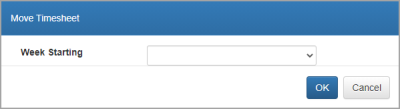Copy or move timesheet entries
Copy entries
If timesheet entries are similar, a quick way to create a new entry can be to copy an existing entry. This can be useful, for example, if you want to create an entry with a different comment or if you are working for the same client, but on a different task.
- Select Entry > My Timesheet from the menu. From the timesheet entry list, click Actions at the end of the required entry and select Copy. The line will turn blue.
- Click New, then select Copy from. The New Time Entry window is displayed populated with the same data as the original entry.
Move entries
There may be times when it is necessary to move an entry because the time was entered on the wrong day/week. Only active entries can be moved.
- Select Entry > My Timesheet from the menu. From the timesheet entry list, click the Actions button at the end of the required entry and select Move.
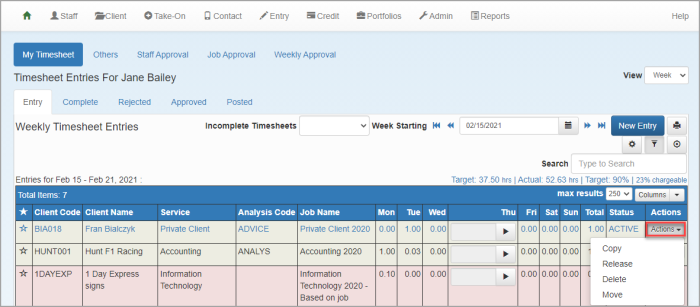
- From the Move Timesheet window, select the required Week Starting from the list (if moving a week entry) or select the required Date from the calendar (if moving a day entry). Click OK.