Create or edit questions for questionnaires
IT Manager Practice Admin
Questions can be added to questionnaires from a variety of locations, but the method is the same.
-
You can view or edit a master list of questions by selecting Admin > Task Pad from the menu, then selecting Questions from the System Maintenance section.
-
From the Create a New Question dialog, complete the information as follows:
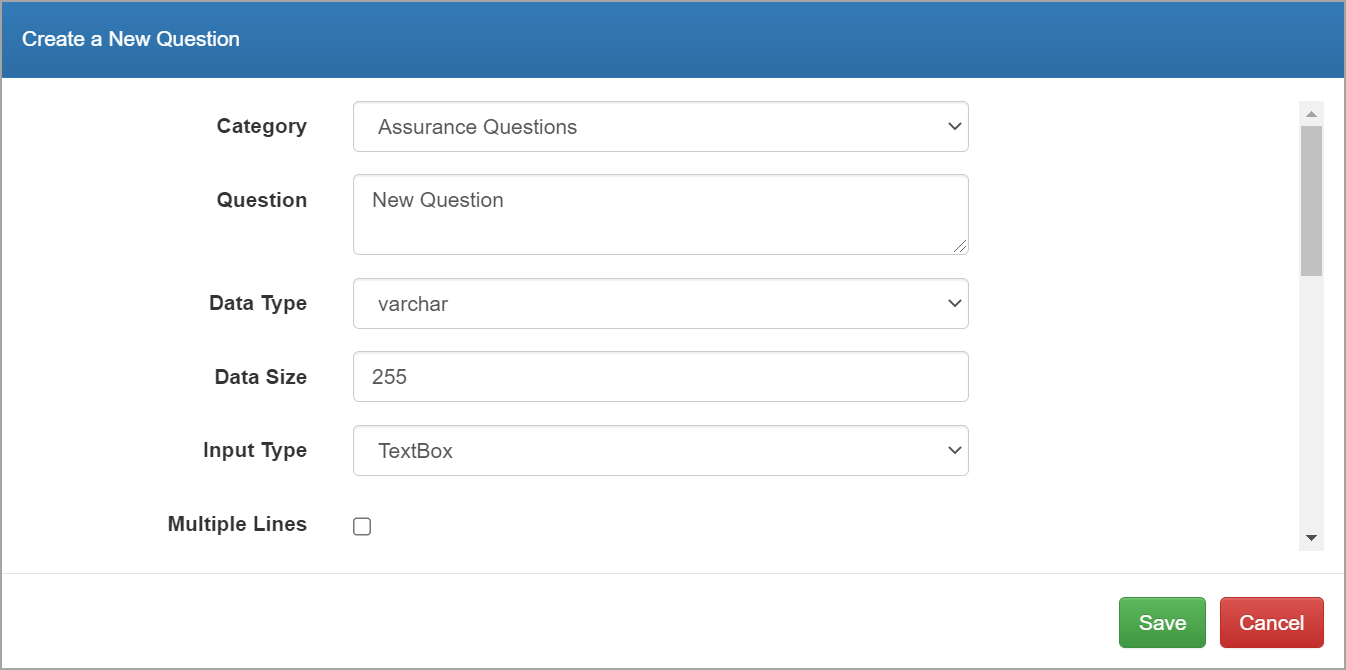
-
Enter the text for the Question.
-
Select the Data Type for the answer that is given to the question. Selecting Bit or Image will affect the options selected in the Input Type field.
The data types listed are SQL data types. You may find this site a useful resource.
-
The Data Size is only relevant for certain data types, such as Text, where a maximum number of characters can be entered.
-
The Input Type determines what type of field will be displayed for the answer. The options available to select will depend on what data type has been selected. Select the required option from the list.
-
Select Multiple Lines if you want any text entered to wrap onto more than one line.
-
Value Type and Value List are only applicable if you have selected DropDown as the Input Type. Choose from the following options:
-
Category - if the values are derived from a category, select Category and enter the name of the category in the Value List field.
-
Value List - select this option if you want to manually create the values in the drop-down, then enter each value in the Value List field. These values must be repeated as shown below as the first value is stored in the database and the second value is what is displayed in the list.
Answer 1; Answer 1; Answer 2; Answer 2; Answer 3; Answer 3 -
SQL Query - if the values in the list are derived from the results of a SQL query, select SQL Query and enter the required SQL code in the Value List.
-
-
If Text was selected as the Data Type, the Validation Expression field can be used to enter any required validation.
-
Click Save.