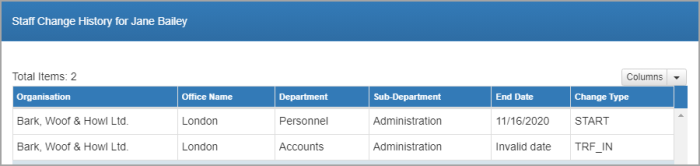Change staff location
Practice Admin
If a staff member moves to a different department or location within your organisation, it can be recorded as follows:
- Search for, then select the required staff member.
-
Select Staff > Details from the menu, then select the Stafftab. Click Change Details.
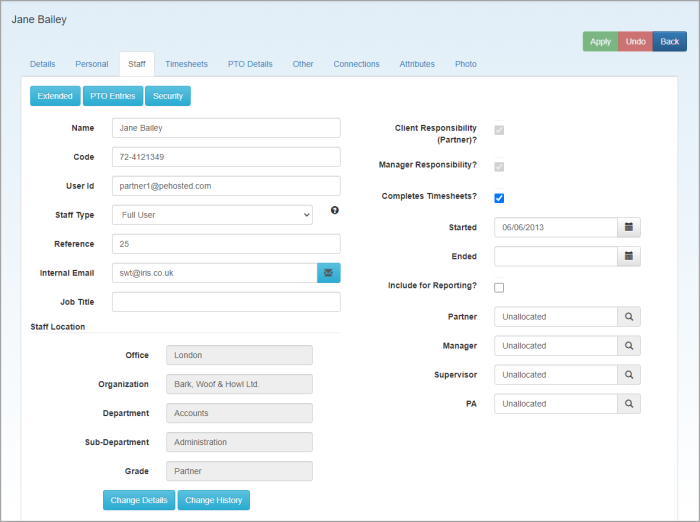
-
From the Edit Staff Location Details window, select the reason for the location change from the Change Type list.
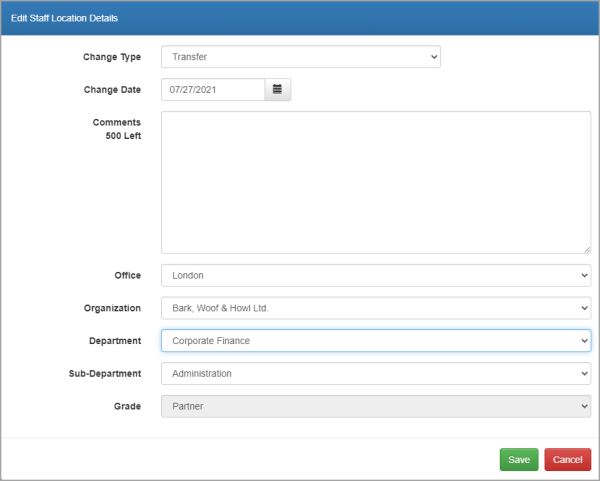
-
Amend the Change Date to reflect the date of the location change, then add any comments as required.
-
Select the Office, Organisation, Department and Sub-Department from the lists.
These lists will be greyed out if Promotion or Demotion have been selected from the Change Type list.
-
The Grade list is only relevant for promotion/demotion and is therefore greyed out. See Record a change of role. Click Save.
-
Any changes made are recorded in the system and can be viewed by clicking the Change History button.