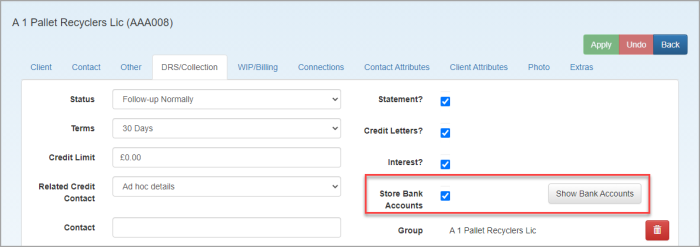Record client bank accounts
Bank details can be recorded for each client so that you can identify payments from the bank feed.
Select Bank Accounts must be selected on the Client page DRS/Collection tab in order for bank accounts to be added. See Record DRS/collection details.
- Select Client > Task Pad from the menu.
- From the task pad, click Client Bank Accounts.
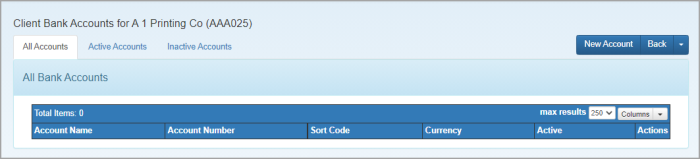
- Click New Account.
A warning message is displayed if Select Bank Accounts has not been enabled. Click Back then select Client Details to amend.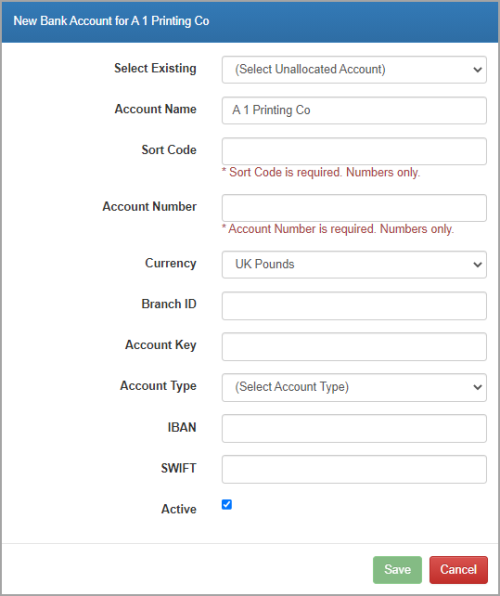
- Complete the form as follows:
- Select Existing: Any unallocated accounts that have been identified form the bank feed are available for selection. The availble details are then populated in the form.
- Account Name, Number and Sort Code: These fields are mandatory.
- Currency: Populated with your default currency (as set up via Categories), but can be changed for international clients.
- Branch ID and Account Key: These can be optionally recorded if required.
- Account Type: Select the type of bank account if know
- IBAN or SWIFT: Complete if required
- Active: Selected by default. An account can be deactivated in the future by deselecting this option.
- Click Save. The account is listed in the grid. You can edit the account by clicking anywhere on the row, then click Save.
- The account can be deleted or deactivated by selecting the required option from the Actions menu.
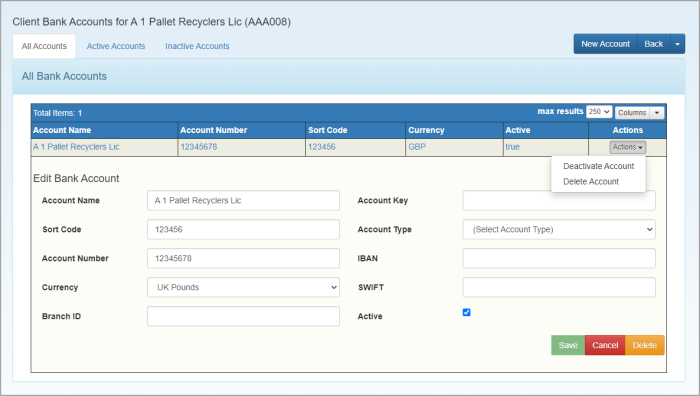
- A Show Bank Accounts button is added to the DRS/Collection tab to enable easy access to the client's bank accounts.