Merge/combine bills
Managers Partners Billers
Merged Drafts
Merged drafts allow multiple drafts to be created and then merged into a single master bill. Merged bills are different to combined bills in that the DRS allocation of each individual bill is retained when the bills are merged, allowing the individual bill owners to retain ownership of their part of the final merged bill.
The Make A Merge Bill option is only available if the user has the required permission and the selected bill is not already part of a merged bill.
Selecting the Make A Merge Bill action will create the master bill for the merged bill. The merged bill will remain in the Drafts portfolio but with limited actions. It will also be available through the Merged Drafts portfolio where additional drafts can be added.
Combined Bills
Combined bills allow multiple drafts to be created and then combined into a single master bill, but differ from a merged bill in that the combining happens immediately and all ownership of the combined draft belongs to the owner of the bill chosen as the draft to combine into.
A combined bill is created by selecting at least two draft bills using the checkboxes. Once selected, the Bulk Combine button will become active. When combining bills, the first stage is to select the bill to combine into - this is essentially the master bill and will be the client that the bill will be recorded against.
The combined bill will appear in the Drafts portfolio. When editing the bill, the Analysis and Narrative of the bill will include all individual lines of the separate drafts. These can be edited as required.
Merged and Combined bills provide a way of creating individual draft bills that are then collated together to send a single bill.
Although merging and combining bills will both result in a single bill that will be sent to the client, the underlying structure of the bill is very different.
Creating Combined Bills
-
Combined bills can be created from either the Drafts As Owner portfolio or the Drafts As Creator portfolio.
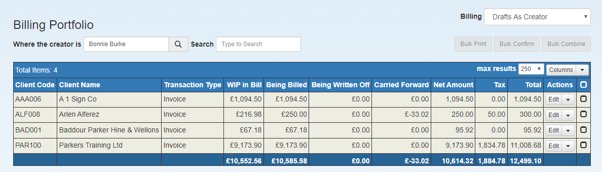
-
A combined bill is created by selecting at least two draft bills using the checkboxes. Once selected, the Bulk Combine button will become active.
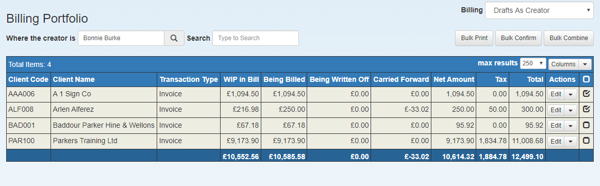
-
When combining bills, the first stage is to select the bill to combine into - this is essentially the master bill and will be the client that the bill will be recorded against.
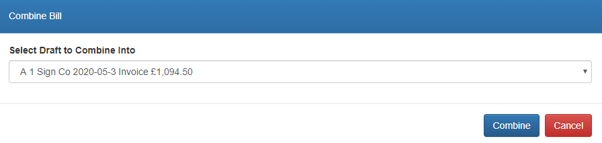
-
The combined bill will appear in the Drafts portfolio. When editing the bill, the Analysis and Narrative of the bill will include all individual lines of the separate drafts. These can be edited as required.
Merged Bills
Merged Bills allow multiple drafts to be created and then merged into a single master bill. Merged bills are different to combined bills in that the DRS allocation of each individual bill is retained when the bills are merged together, allowing the individual bill owners to retain ownership of their part of the final merged bill.
Merged bills are created and managed from the Billing portfolio.
The ability to create merged bills is only available if the user has the required permission and the selected bill is not already part of a merged bill.
Creating Merged Bills
-
Merge bills can be created from either the Drafts As Owner portfolio or the Drafts As Creator portfolio.
-
From the draft's action menu, select Make A Merge Bill.
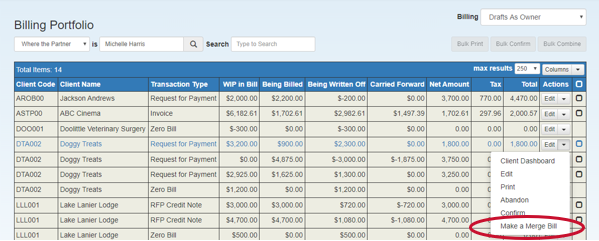
-
A confirmation dialog will be displayed:
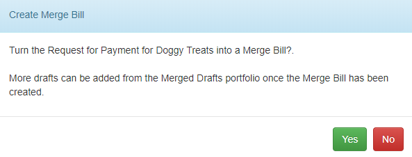
-
Click Yes to create the master bill.
The merged bill will remain in the Drafts portfolio but with limited actions.
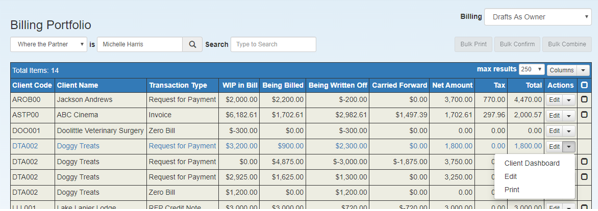
-
The merged bill will be available from the Merged Drafts portfolio, where other drafts can be added.
Adding to the Merge Bill
-
The master merged bill will be displayed in the Merged Drafts portfolio within the Billing Portfolio. The Bill Owner is the partner or manager of the master merged bill.
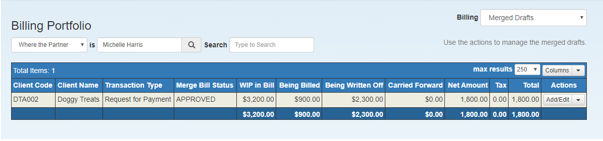
-
Add an additional bills to the Merged Bill by using Add/Edit from the Actions menu. A dialog will be displayed:
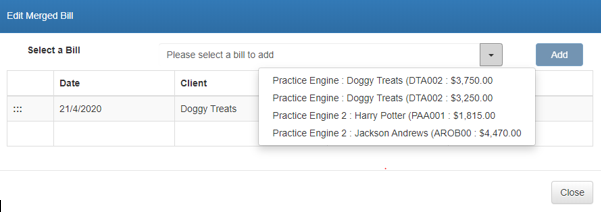
-
Select the bill to be added to the merged bill and click Add. Repeat for all bills that need to be added.
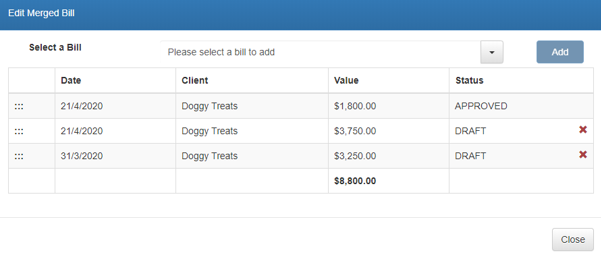
-
The order of the bills can be adjusted by dragging the individual bills into the required order. Click Close to return to the Merged Drafts portfolio.
-
Clicking the Merged Bill will expand the bill to display the component bills:
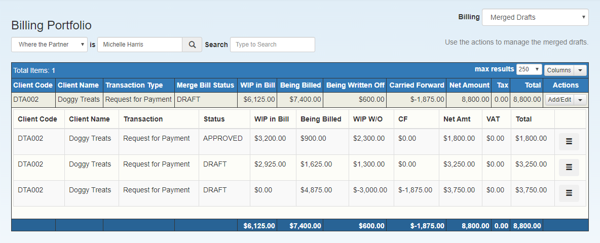
-
The status of the Merge Bill is the lowest status of any draft in the merged bill. The order of statuses is DRAFT -> SUBMITTED -> APPROVED -> FINAL. If Final Approval is not required and questionnaires are not in use, submitting a bill will assign a status of Approved.
-
Each bill must have a status of Approved before the Merge Bill can be confirmed. Each individual bill can be edited using the menu at the end of the line.
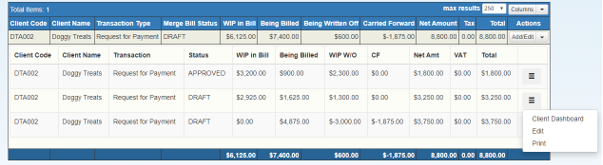
-
Once all bills have a status of Approved, click Confirm. Confirming the bill will confirm all individual bills within the Merged Bill and create a single bill that can be sent to the client.
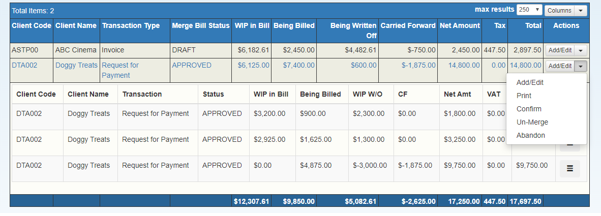
Abandon/Unmerge
Actions are available on the merged bill to either Abandon or Un Merge the bill.Abandoning the merged bill will abandon all component bills and restore the WIP. The individual drafts will not longer be available and would need to be recreated.
Unmerging the merged bill will separate out each of the component bills back to their individual state and leave them available as drafts to be billed separately.