Create an OSP scheme
-
Click System Setup.
-
On the Calculations menu click Company sick pay.
-
To add a new scheme, click + on the toolbar. If there are no schemes, the screen is blank.
-
In the Scheme name box, enter a name for the scheme. If you have multiple OSP schemes to set up, make sure the names represent who the scheme involves.
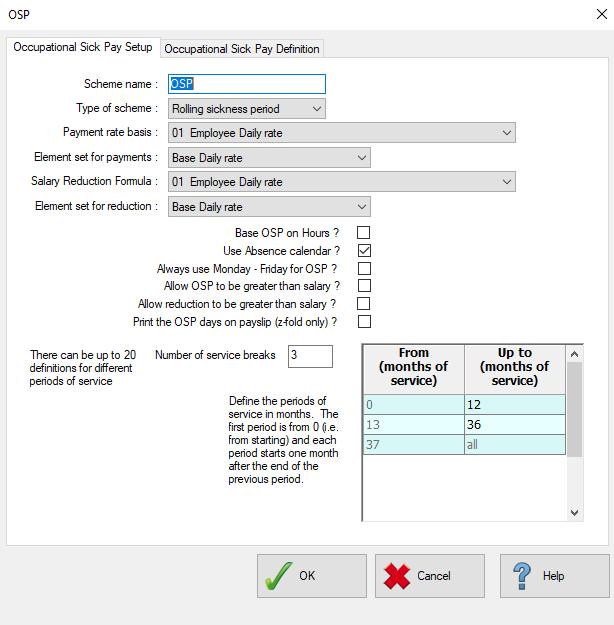
-
On the Type of scheme list, select an option:
-
Fixed sickness year accumulates sick days since the start of the absence year.
-
Rolling sickness period uses a rolling year from the start date of the absence.
-
Fixed year from date joined uses the employee’s join date as the start of a fixed year, and accumulates from that date.
The most common scheme type is Rolling Sickness Period.
-
-
On the Payment rate basis list, choose how IRIS IRIS Payrite will make sick deductions and payments.
-
On the Salary Reduction Formula list, choose the formula to be used to make and deduct payments.
You can create a new formula in System Setup. Go to Calculations > Rate Formulae.
-
Select the options that match your scheme rules:
-
Base OSP on Hours? sets OSP payments to be hourly, rather than daily.
-
Use Absence calendar? uses the Absence Calendar to record OSP. Deselect this to use the SSP Calendar.
- Always use Monday – Friday for OSP? calculates OSP days on a Monday to Friday basis, ignoring the employee’s Qualifying Days (work) pattern.
-
Allow OSP to be greater than salary? specifies whether OSP payments can be made that exceed the employee’s period salary.
-
Allow reduction to be greater than salary? specified whether OSP deductions can be greater than the period salary.
-
Print the OSP days on payslip (z-fold only)? prints the OSP balance on the payslip, if you're using Z-Fold stationery.
-
-
Next, set up the service breaks of the scheme - the levels of entitlement related to the employee’s service.
-
Select the Occupational Sick Pay Definition tab.
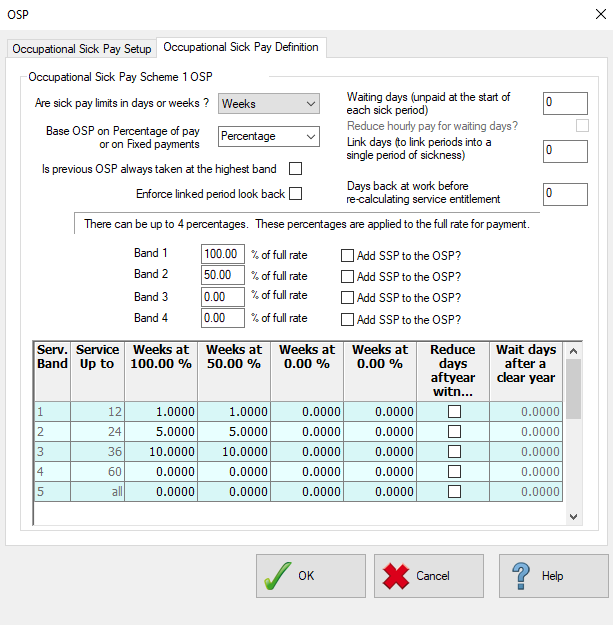
-
Specify the bands of entitlement. Then, set the service breaks as months ‘From’ and months ‘Up to’.
(The example shows five bands and service periods of 0-1 year, 1-2 years, 2-3 years, 3-5 years and over five years.)
-
On the Are sick pay limits in days or weeks? list, choose the setting that corresponds to the entitlements on your scheme.
-
On the Base OSP on Percentage of pay or on Fixed payments list, choose how the OSP is paid. If you choose Fixed Payments, specify a flat weekly or daily rate instead of the usual percentage.
-
If you have ‘waiting’ days at the start of a sickness period before sick pay starts, enter the amount in the Waiting days box.
-
In the Link days to link instances of sickness to a single period of sickness box, specify an amount . If left as zero, IRIS Payrite will assume that there are no linked periods. This setting is used if your scheme also has waiting days.
-
In the Days back at work before re-calculating service entitlement box, specify the number of days that the employee must return to work for after sickness, before their service band is recalculated.
-
Next, specify up to four entitlement bands. (Most sick schemes have two - typically full pay and half pay.) Bands not in use should be set to 0.
-
Select Add SSP to the OSP? to add SSP to the band.
By default, SSP is offset from OSP payments. Usually, this is not selected for bands paid at 100% as it would result in the employee being paid more than their salary while off sick.
-
For each service period, specify the days or weeks of entitlement for each of the bands included in your scheme.
-
Click Save to finish.