Update year to date figures
After the FPS submission is complete you can update the Year to Date figures.
Running the Update Year to Date procedure closes the pay run. It is strongly recommended that a backup of the payroll is taken BEFORE updating the files; the data can be restored and amended if there is a problem at a later date or during the update process.
This option posts the pay run figures to each individual’s Year to Date figures and updates the Yellow Book (P32) return figures. Users are not able to make any changes to the pay run file after the figures have been posted but are able to print all pay run reports and payslips after until the point that the next pay run is started.
-
Click on the Payrun icon.
-
Go to the Payrun menu and select Update Y.T.D. Figures.
-
The payrun details are displayed on the first screen.
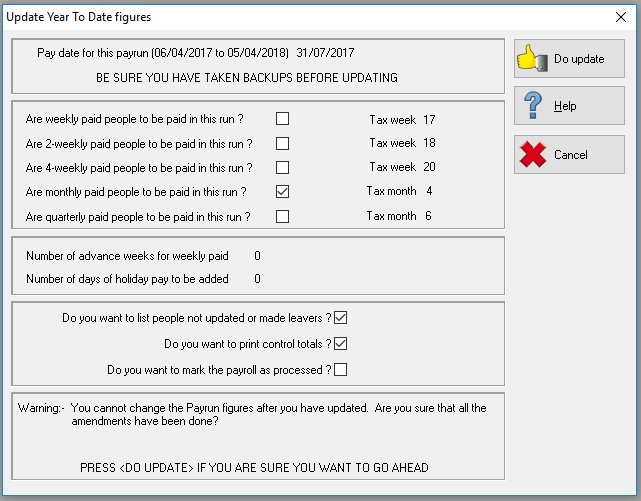
-
Check that these are correct; the update is irreversible and payrun figures cannot be changed after the update.
-
There is a warning at the bottom of the screen to this effect. If you wish to produce a list of employees that have not been updated, you should check the box labelled Do you want to list people not updated or made leavers?
-
The next box, Do you want to print control totals, allows you to produce a reconciliation report during the update so you can check the updated totals off against your management reports as a final reconciliation for the payroll. These two boxes are ticked by default.
-
You should check the Mark Payroll as Processed flag to indicate that the processing has been completed; this is visible on the select payroll screen.
-
Click Do Update to continue.
-
Select the preferred printing method to produce the reconciliation reports.
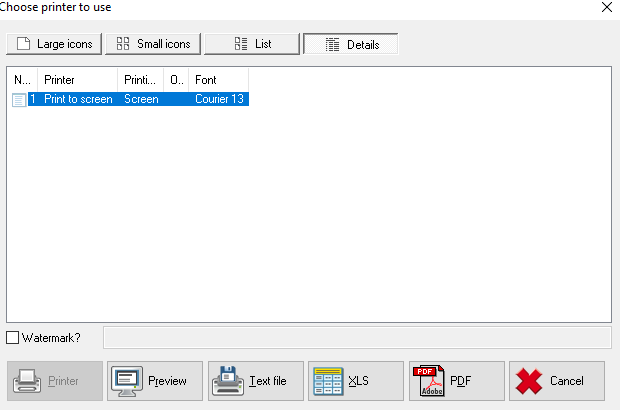
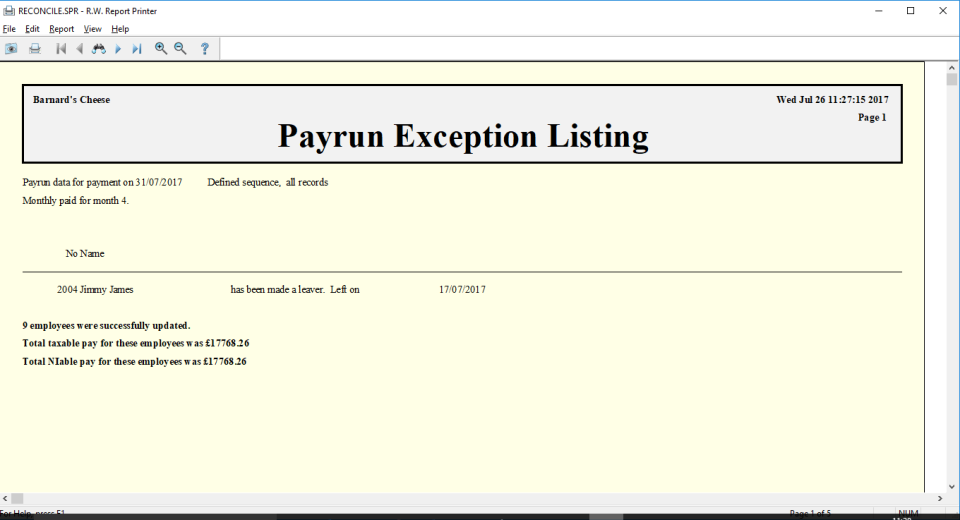
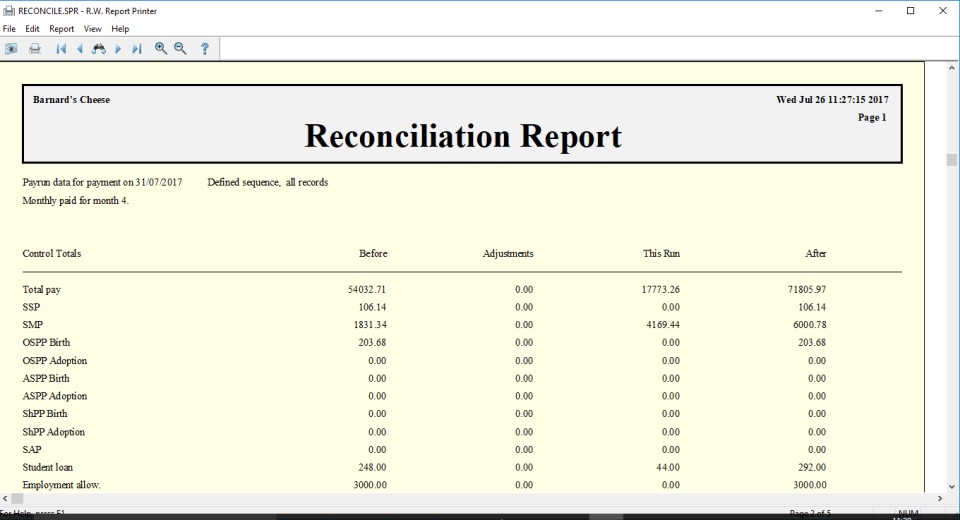
- The run will now be updated.
-
The pay run is now closed. Reports and payslips can still be printed and BACS files can still be created. If this option is selected a second time in error, a warning message will be displayed, that the figures have been updated but it will allow the user to re-run the update. If this option is selected having already updated the pay run the following warning screen will be displayed.
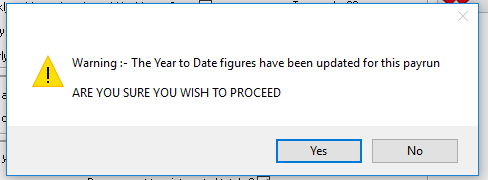
- If you definitely wish to re-run the update, click Yes.