SMP tab
This screen only shows information if the employee has an active SMP period set up. If the employee has no SMP, it will look like this:

For employees with active SMP payment periods, the following screen will be displayed
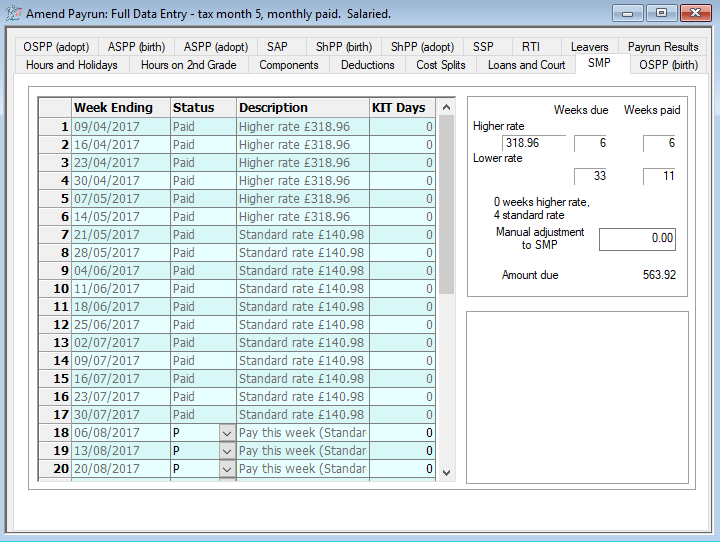
When the pay run is started, IRIS Payrite will work out the number of weeks to pay SMP. This is based on the number of weeks ending on a Saturday that fall within the pay period dates. These will display as a P in the main section of the window.
You can see the total amount of SMP to be paid in the top-right section of the screen.
Manually Adjust SMP
If you wish to make a manual adjustment to the calculated SMP value, an adjustment field has been provided. You can enter positive or negative values here
-
Click on the Payrun icon.
-
Go to the Payrun menu and select Amend Payrun followed by Full Data Entry.
-
Click OK at the payrun reference screen, and go to the SMP tab.
-
Select the employee you wish to amend values for to using the navigation bar.

-
On the right-hand side, you will see the SMP adjustment field.
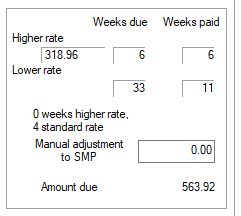
-
Enter the value you wish to adjust the SMP by here. If you want to reduce the calculated value, you should enter a negative value.
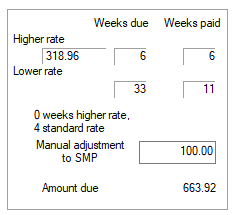
-
Click Save.
Assign SMP weeks to pay
IRIS Payrite will allocate weeks of SMP to pay in the payrun based on the number of weeks ending on a Saturday that fall within the pay period. If you wish to manually allocate weeks of SMP to pay in the run you can use the following method.
-
Click on the Payrun icon.
-
Go to the Payrun menu and select Amend Payrun followed by Full Data Entry.
-
Click OK at the payrun reference screen, and go to the SMP tab.
-
Select the employee you wish to amend values for to using the navigation bar.

-
You will see the amount of weeks that IRIS Payrite will pay in the period marked with P in the box on the left of the screen.
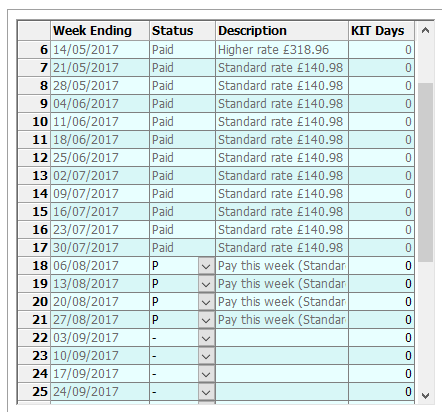
-
To remove a week from the run, change the Status value of week you wish to remove to – using the drop-down list.
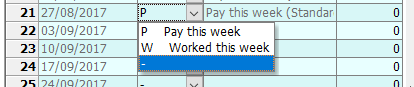
-
If you wish to add a week to the run which IRIS Payrite has not assigned for payment, identify the week and change the Status value to P.
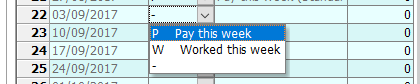
-
Alternatively, to show that an employee has worked for the week rather than taken SMP, change the Status value of the selected week to W.

-
Adjustments made to the payment status will have an effect on the amount of SMP paid, and this can be seen in the box on the right-hand side.
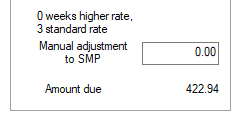
-
Once you have finished amending the paid SMP weeks, click Save.
Record KIT days
You will see a KIT days column on the list of SMP weeks. This can be used to record how many KIT days have been taken in the week, please note however that this is for recording only and does not affect SMP values. If the maximum amount of KIT days have been taken (the current statutory limit is 10 per SMP period) and the employee takes more, you should amend the week concerned to a status of W.
-
Click on the Payrun icon.
-
Go to the Payrun menu and select Amend Payrun followed by Full Data Entry.
-
Click OK at the payrun reference screen, and go to the SMP tab.
-
Select the employee you wish to amend values for to using the navigation bar.

-
Identify the week to assign KIT days to from the list of weeks being paid in the period.

-
Enter the amount of KIT days worked in the week in the KIT Days column.

-
Click Save.