SAP tab
These screens only show information if the employee has an active SAP period set up. If the employee has no SAP, it will look like this:
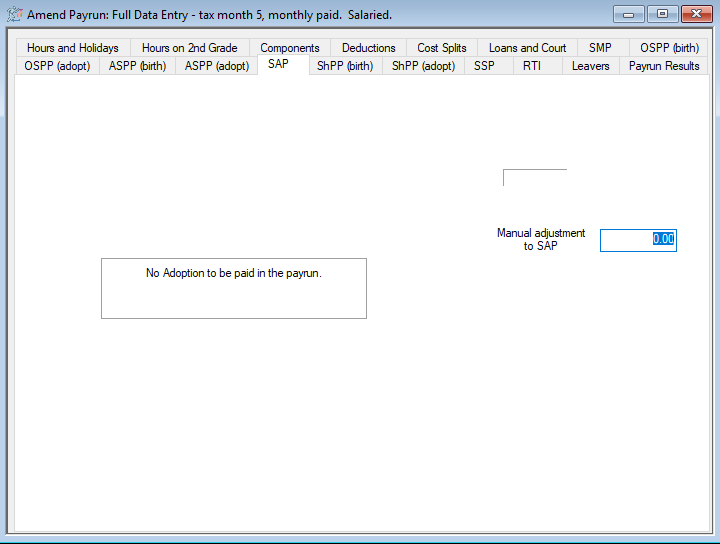
For employees with active SAP payment periods, the following screen will be displayed

When the pay run is started, IRIS Payrite will work out the number of weeks to pay SAP. This is based on the number of weeks ending on a Saturday that fall within the pay period dates. These will display as a P in the main section of the window.
You can see the total amount of SAP to be paid in the top-right section of the screen.
Manually Adjust SAP
If you wish to make a manual adjustment to the calculated SAP value, an adjustment field has been provided. You can enter positive or negative values here
1.
-
Click on the Payrun icon.
-
Go to the Payrun menu and select Amend Payrun followed by Full Data Entry.
-
Click OK at the payrun reference screen, and go to the SMP tab.
-
Select the employee you wish to amend values for to using the navigation bar.

-
On the right-hand side, you will see the SAP adjustment field.
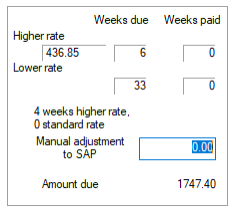
-
Enter the value you wish to adjust the SAP by here. If you want to reduce the calculated value, you should enter a negative value.
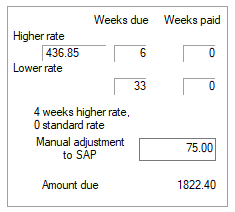
-
Click Save.
Assign SAP weeks to pay
IRIS Payrite will allocate weeks of SAP to pay in the payrun based on the number of weeks ending on a Saturday that fall within the pay period. If you wish to manually allocate weeks of SAP to pay in the run you can use the following method.
-
Click on the Payrun icon.
-
Go to the Payrun menu and select Amend Payrun followed by Full Data Entry.
-
Click OK at the payrun reference screen, and go to the SMP tab.
-
Select the employee you wish to amend values for to using the navigation bar.

-
You will see the amount of weeks that IRIS Payrite will pay in the period marked with P in the box on the left of the screen.
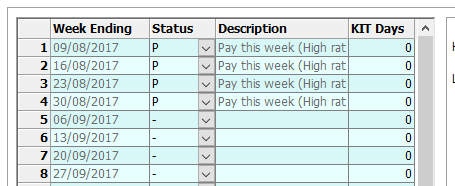
-
To remove a week from the run, change the Status value of week you wish to remove to – using the drop-down list.

-
If you wish to add a week to the run which IRIS Payrite has not assigned for payment, identify the week and change the Status value to P.
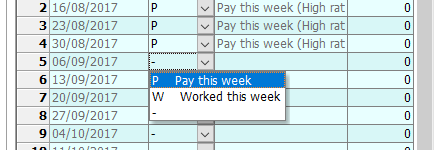
-
Adjustments made to the payment status will have an effect on the amount of SPP paid, and this can be seen in the box on the right-hand side.
-
Once you have finished amending the paid SAP weeks, click Save.