Print payslips on stationery
-
Click on the Payrun icon.
-
Go to the Reports menu and select All Payslips by Type.
-
Click OK at the currency warning. The next screen allows you to select which Payslip Types you wish to print.
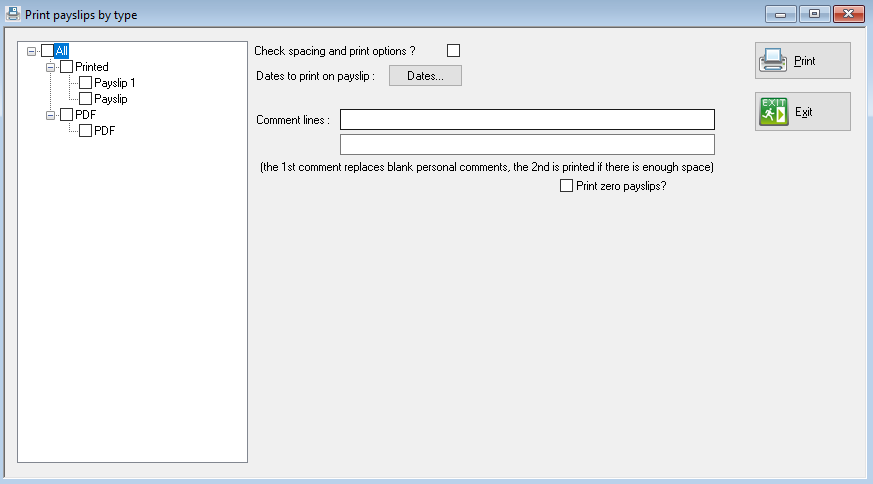
The payslip types available can be seen on the left.
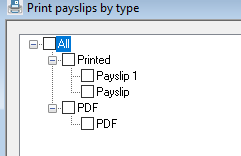
Options for printed payslips are listed under the Printed group. Click the box next to the payslip type you wish to print
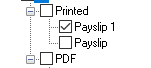
-
If you want to have the option to change the printing options every time the payslips are printed, check the Check Spacing and Print Options box.
-
The dates to be printed on the payslips are defined when you open the payrun, however if you need to select a different date, click on the Dates button.
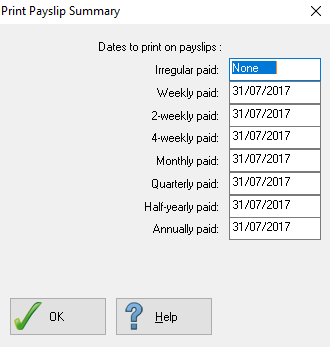
-
From the pop-up screen, locate the pay frequency you are printing payslips for and amend the date accordingly.
-
To print comments on the payslip, two comment lines are provided.
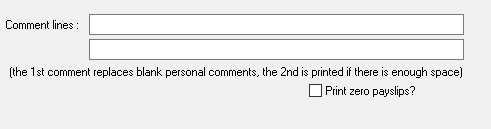
The first line will be printed for all employees that do not have a personal comment defined in their employee record, the second comment line will only be printed if there is sufficient room on the payslip.
By default, payslips with a zero net pay value will be excluded, to print payslips which have a zero net pay, check the Print Zero Payslips box.
-
Click Print to continue.
-
Select the print sequence required from the next pop-up.

-
Click OK to continue.
-
Select the required printer from the next screen.
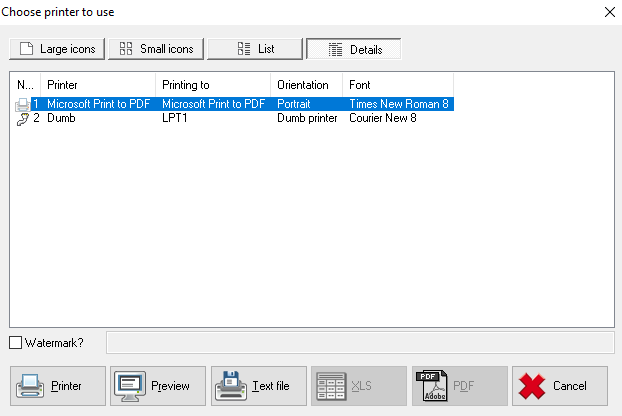
-
Once the printer is selected, load the required stationary and click Printer to print. You can preview the payslip print on the screen by selecting Preview.
-
If you have opted to amend the print and spacing options in step 5, you will see the print options screen before the printing commences. The contents of this will depend on the payslip stationary type you are printing:
-
Standard (P01, P02, P04) / Addressed (P06)
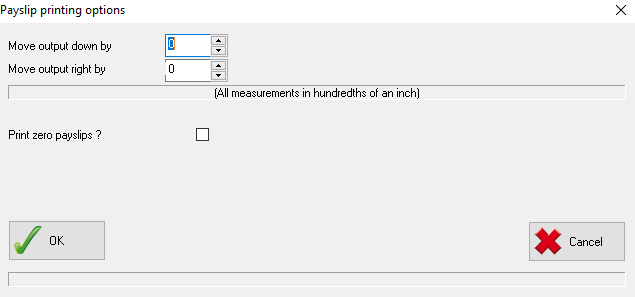
Values entered in the Move Output Down and Move Output Right will alter the position of the print to assist in lining up the payslip to the stationary. Measurements entered here are in hundredths of an inch.
-
Window Envelope A4 (P014)
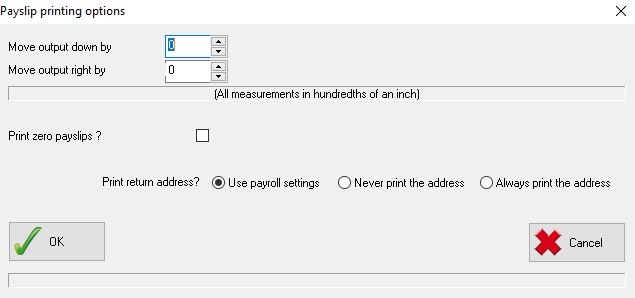
Values entered in the Move Output Down and Move Output Right will alter the position of the print to assist in lining up the payslip to the stationary. Measurements entered here are in hundredths of an inch.
You can opt to print a return address on the payslip using the Print Return Address radio button set:
-
Use payroll settings: depends on the option selected in System Setup
-
Never print the address: does not print a return address
-
Always print the address: prints a return address
-
-
Z-Fold A4 (P011)
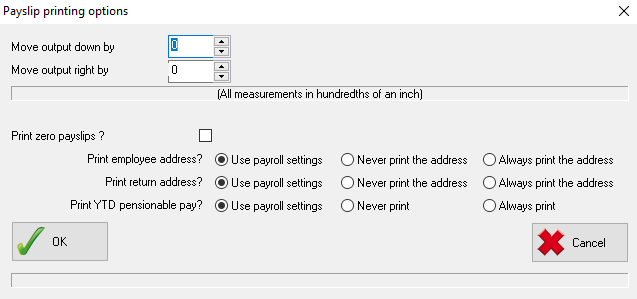
Values entered in the Move Output Down and Move Output Right will alter the position of the print to assist in lining up the payslip to the stationary. Measurements entered here are in hundredths of an inch.
You can opt to print the employee and return addresses on the payslip using the Print Employee Address and Print Return Address radio button sets:
-
Use payroll settings: depends on the option selected in System Setup
-
Never print the address: does not print an address
-
Always print the address: prints an address
There is also an option to print the year to date pensionable pay. Select the appropriate option from the Print YTD Pensionable Pay radio button set
-
Use payroll settings: depends on the option selected in System Setup
-
Never print: does not print the pensionable pay to date
-
Always print the address: prints the pensionable pay to date
-
-
V-Fold A4 (P12)
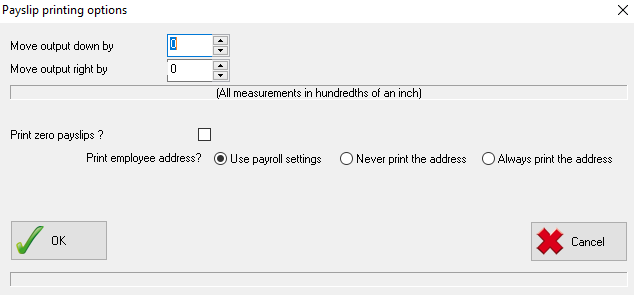
Values entered in the Move Output Down and Move Output Right will alter the position of the print to assist in lining up the payslip to the stationary. Measurements entered here are in hundredths of an inch.
You can opt to print the employee address on the payslip using the Print Employee Address radio button set:
-
Use payroll settings: depends on the option selected in System Setup
-
Never print the address: does not print an address
-
Always print the address: prints an address Click OK to continue and print the payslips.
-
-
-
Click Exit to leave the payslip printing screen.