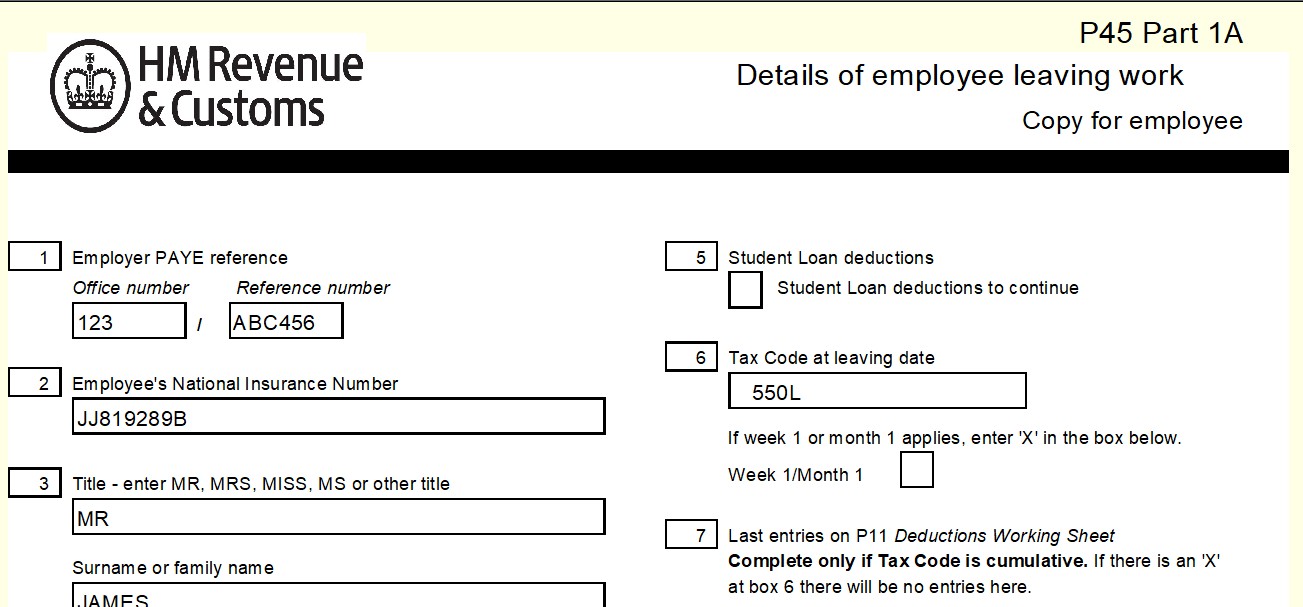Print a P45
Once you have marked all your leavers in the Payrun and finalised pay details, you can print the P45s. You have an option of whether to print your P45s on stationary or plain paper.
-
Click on the Payrun icon.
-
Go to the Payrun menu and select Reports then Leavers P45s.
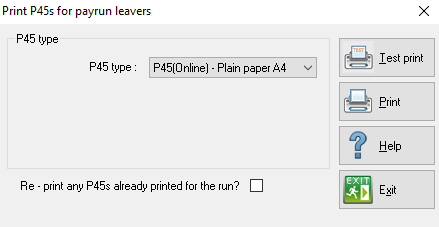
-
Select the P45 type first; this will determine how the P45 is printed.
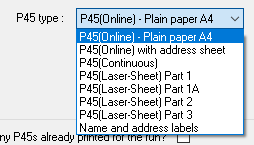
-
The P45 (Online) reports will print on plain paper so you do not need to enter any stationary into the printer. The P45 (Laser Sheet) and P45 (Continuous) options will require stationary from HMRC; if using these options you should make sure that the paper is loaded into the printer before you continue.
-
If you have already printed the P45s and are reprinting them, you should check the Re- Print any P45s Printed for this Run flag.
-
Before printing, you can click the Test Print button to perform a test. This is recommended if you are using stationary to print P45s to minimise wastage.
-
Click Print to continue with the print.
-
Next you will see the familiar IRIS Payrite printing screen.
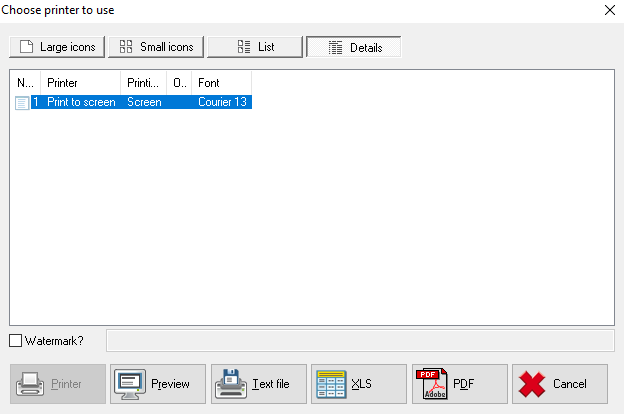
-
If you are printing on stationery you will need to select Printer from this screen, otherwise for the plain paper P45 options you should select either Printer or PDF according to your preference.
-
Next, define the print sequence by selecting an option from the list on the pop-up box.
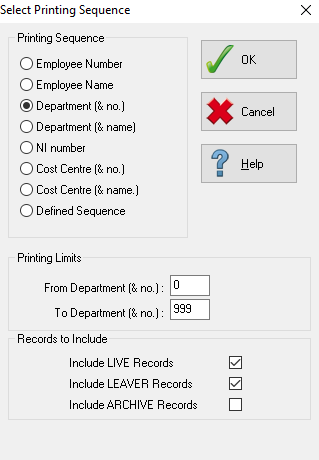
-
The P45s will be printed. An example of the plain paper print is below.