Loans and Court Orders tab
This screen will only display figures if an individual has attachment of earnings orders, court orders or employee loans set up. You can also see the value for any student loan repayments here.
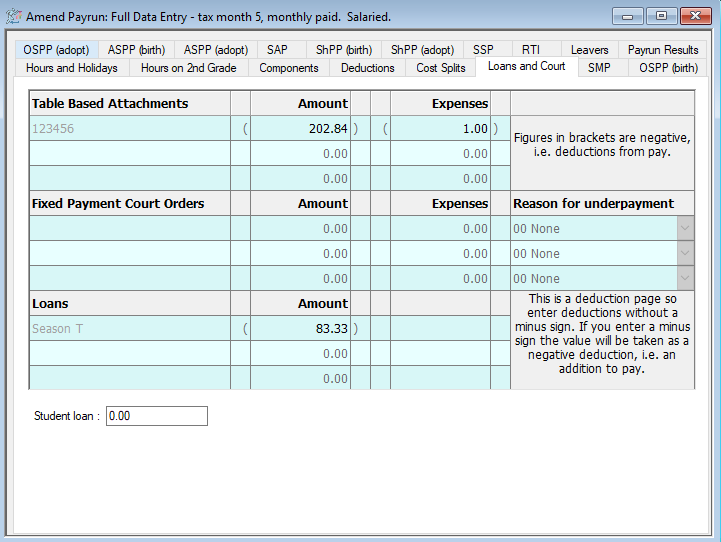
You can still override the values on this screen if you wish.
When a value is changed, the pay run is re-calculated for the individual and the deductions are checked against the base data record and to see that there is enough money to cover it. If any changes to the values are made, a red warning message will display on the screen. Click on the Recalculate button to reset any changes to the original value.
Overriding court order values
-
Click on the Payrun icon.
-
Go to the Payrun menu and select Amend Payrun followed by Full Data Entry.
-
Click OK at the payrun reference screen, and go to the Loans and Court tab.
-
Select the employee you wish to amend values for to using the navigation bar.

If the order is a table-based order, you can find it in the top section of the screen.

Fixed amount orders can be found in the middle section.

Locate the order you wish to override and amend the Amount column accordingly

-
Once you have overridden an order or a loan, you will see a warning message at the bottom of the screen.

-
If you have overridden the order in error, you can click Recalculate to restore the original value.
-
Click Save.
Overriding loan repayments
-
Click on the Payrun icon.
-
Go to the Payrun menu and select Amend Payrun followed by Full Data Entry.
-
Click OK at the payrun reference screen, and go to the Loans and Court tab.
-
Select the employee you wish to amend values for to using the navigation bar.

-
You can find loans in the bottom section of the screen.

-
Locate the loan you wish to override and amend the Amount column accordingly.

-
Once you have overridden an order or a loan, you will see a warning message at the bottom of the screen.

-
If you have overridden the loan in error, you can click Recalculate to restore the original value.
-
Click Save.