Hours and Holidays tab
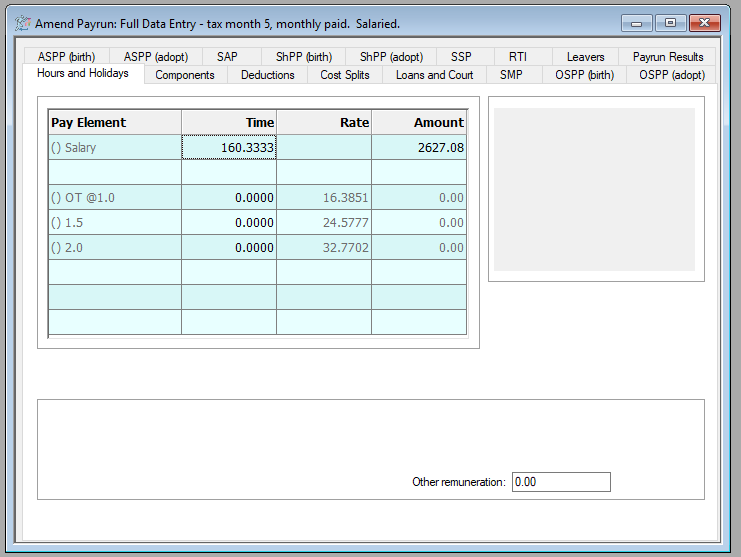
This allows the entry of any hours for hourly paid staff, any one-off adjustments to salary payments, and overtime hours which relate to the overtime multipliers set up in System Setup. Each overtime rate is shown on a separate line, with the effective overtime rate shown (this is the employee’s base overtime rate multiplied by the overtime factor – e.g. 1.5)
Amendments will be on a one-off basis, and cleared down or reverted to existing values when the Year-to-Date Update is performed.
If an employee has any statutory payments, you can see details of them in the box on the right of the screen
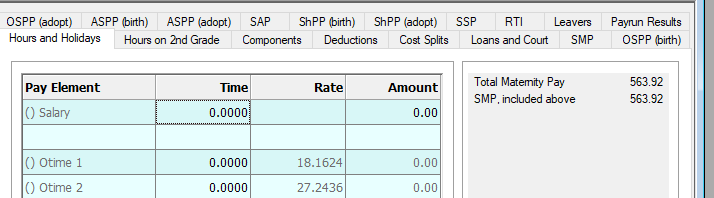
Enter hours or overtime
-
Click on the Payrun icon.
-
Go to the Payrun menu and select Amend Payrun followed by Full Data Entry.
-
Click OK at the payrun reference screen.
-
Select the employee you wish to add hours to using the navigation bar.

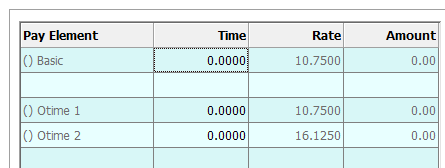
-
If the employee is hourly paid, enter the hours worked for that period in the Basic row, under the Time column.

-
You will see the amount change accordingly.
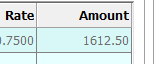
-
If the employee has worked overtime, locate the overtime rate(s) that you wish to add hours for and enter the hours in the Time column, again you will see the amount populate accordingly.

-
Click Save.
-
Repeat from step 4 for all employees that require hours entry.
Override salary
For salaried employees, periodic salary payments can be overridden on this screen.
-
Click on the Payrun icon.
-
Go to the Payrun menu and select Amend Payrun followed by Full Data Entry.
-
Click OK at the payrun reference screen.
-
Select the employee you wish to amend the data for using the navigation bar.

-
In the Salary row, overwrite the Amount with the desired salary for that period.
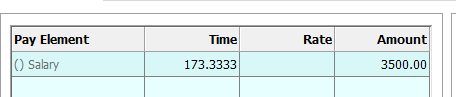
- Click Save.
- Repeat from step 4 as necessary.