Entering multi post component values
The other thing that can be entered on this screen are component values related to the post. On each post tab, you will see any components that are allocated to the post
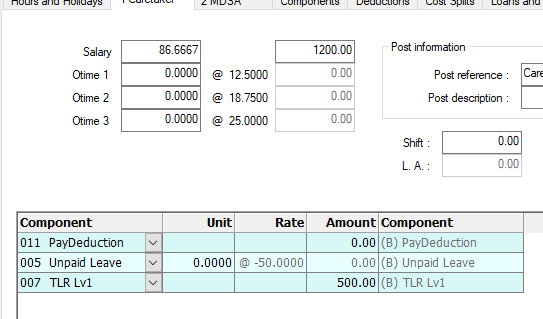
If no components are allocated to the post, then the component section will be blank.
You should note that while it is still possible to enter components on the main component tab of the Full Data Entry screen, any components already assigned to a post will only be available for data entry in the post tabs.
-
Click on the Payrun icon.
-
Click the Full Data Entry button.

-
Select the employee you wish to amend values for to using the navigation bar.

-
Next to the Hours and Holidays tab, you will see a tab for each post the employee holds.

-
Locate the post that you wish to enter data for and click on the tab.
-
Towards the bottom of the screen, you will see a large box holding the post’s Components.
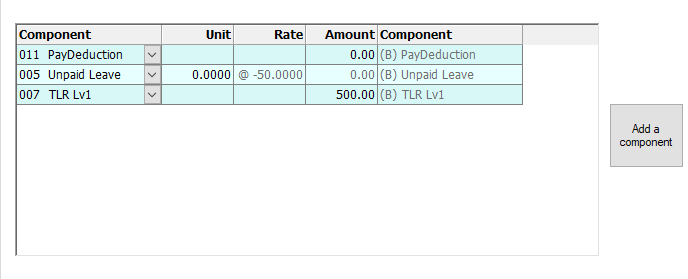
-
Locate the component you wish to enter pay values for. If it is a ‘Unit x Rate’ component, you will see a value in the Rate column.

In these cases, you should enter any units for the component in the first column, entitled Units

When entered, the pay value will automatically calculate.
If the component has no rate, then you should enter the pay value for the component directly into the
Value column

-
Click Save and continue with any more post component values that you need to add.