Creating a BACS transfer file
This option allows you to create a BACS file for upload into external BACS systems, and offers a list of formats to export. If the format you wish to produce is not listed, you may have to write a custom export.
-
Click on the Payrun icon.
-
Go to the Payments menu and select BACS Transfers, then Create a BACS Transfer File. You will see the source (company) account details listed at the top of the screen.
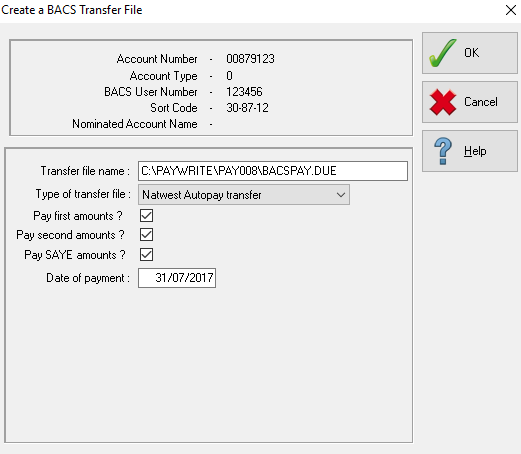
-
Ensure these are correct before creating the file. The location in which the BACS file will be created can be seen in the Transfer File name field. Enter the correct file path here.

-
Select the file format you wish to create from the Type of Transfer File drop-down.
-
If you are uncertain about which format is required, contact your BACS software administrator.
-
The set of checkboxes define what will be included on the BACS file.
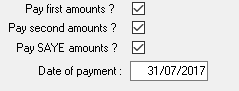
-
Pay First Amounts pays all BACS amounts listed in the ‘First Account’ section in the employee files.
-
Pay Second Amounts pays BACS amounts in from the ‘Second Account’ section in the employee files (in the case of the employee requiring split payments).
-
Pay SAYE Amounts includes amounts due to SAYE accounts in the file.
-
You can generate a file for only one of the options by checking the required option and ensuring the other two options remain unchecked.
-
The Date of Payment is taken from the payment date specified when opening the payrun, you can amend it if necessary.
-
-
Click OK to create the file.