Creating a Full BACSTEL file
This option creates a full BACSTEL submission file for BACS software that uses the standard BACS-18 file format. Please note that using this option will not produce a BACS file with an RTI hash code; to create a file with a hash code you should use the option available in the RTI Full Payment Submission.
Full BACSTEL files also include court orders and deductions set up with bank details. This is the same option as Payments-> BACSTEL Transmissions-> Create a BACSTEL File
-
Click on the Payrun icon.
-
Go to the Payments menu and select BACS Transfers, then Create a Full BACSTEL File.
-
If Pension Schemes or Salary Sacrifice schemes are set in System Setup to pay by BACS, select the type of BACSTEL file to make using the initial selection pop-up.
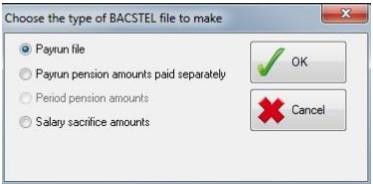
Payrun file – BACS file will include the Pensions Schemes set up to pay the pension pay run values along with the normal pay run amounts.
Payrun pension amounts paid separately –includes the Pensions Schemes set up to pay the pension pay run values in a separate run only.
Period pension amounts - will include the Pensions Schemes set up to pay the pension periodic values (held within IRIS Payrite) in a separate run only.
Salary Sacrifice amounts – will include the Salary Sacrifice schemes set up to pay via BACS Select the option you require and click OK to continue
-
You will see the source (company) account details listed at the top of the screen.
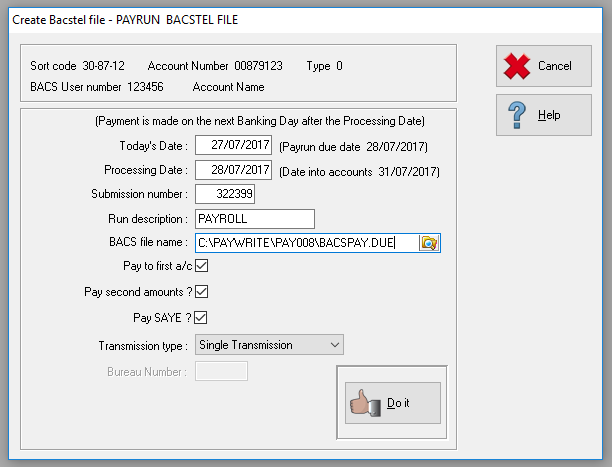
-
The other section of the screen contains the BACS parameters. You would not normally need to alter many of these however they are available for override if necessary.
-
Today’s Date: contains the current date, populated from the system date.
-
Processing Date: automatically populated as the working day prior to the pay day; IRIS Payrite works out the date out from the ‘Pay Date’ entered when the pay run is opened; checking for weekends and BACS non-processing dates.
-
Submission Number: relates to the BACS “Unique submission ID” - BACS will reject submissions if a duplicate ID is used on the same day. A unique number is generated; it is a sequential number based upon the time of day, measured down to fractions of a second. This can be overwritten if required but if left as the default this will avoid duplication of submission numbers where there are multiple BACS files to be transmitted in a day.
-
Run Description: used for the BACS file reference, usually says PAYROLL or something similar.
-
BACS File Name: the file path and name for the BACS file.
-
-
The set of checkboxes define what will be included on the BACS file.
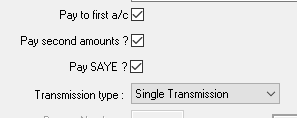
Pay First Amounts pays all BACS amounts listed in the ‘First Account’ section in the employee files.
Pay Second Amounts pays BACS amounts in from the ‘Second Account’ section in the employee files (in the case of the employee requiring split payments).
Pay SAYE Amounts includes amounts due to SAYE accounts in the file.
Transmission type allows the user to set whether they are making a single transmission or a multi-file transmission and is usually only used in batch processing.
Single Transmission – used when all the payments are made from the same bank account. The bank account details must be the same on all the payrolls being paid. Multi-File Transmission - when payments for each payroll are made from different bank accounts.
The bank account and BACS user number are taken from each payroll a BACS Bureau number must be entered to use this option.
Bureau Number – this field is activated when you select Multi-file transmission. Enter the BACS Bureau number.
-
Click Do It to create the file.