OSPP (Birth) and OSPP (Adoption) tabs
These screens only show information if the employee has an active SPP period set up. If the employee has no SPP, it will look like this:
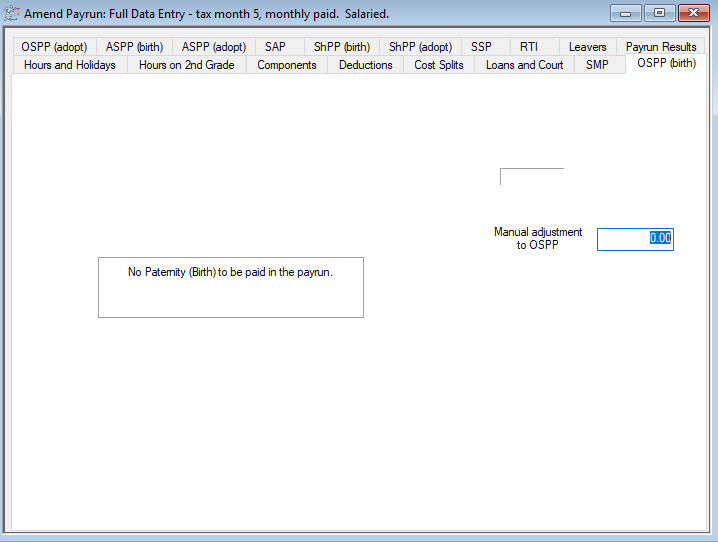
For employees with active SPP payment periods, the following screen will be displayed
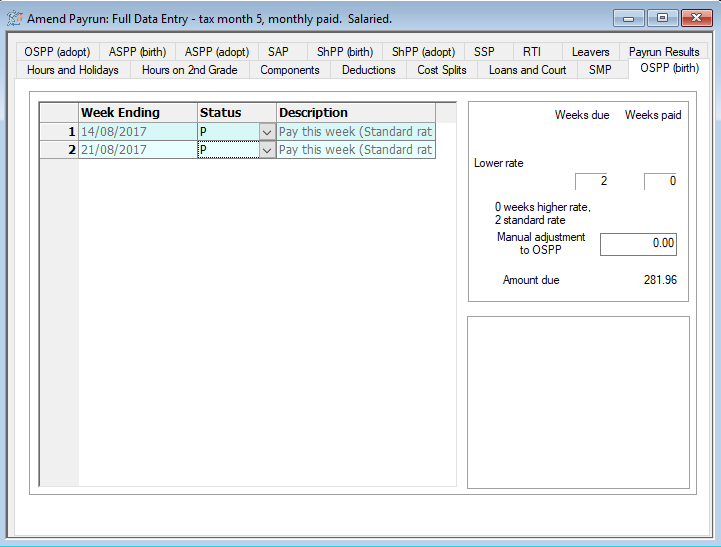
When the pay run is started, IRIS Payrite will work out the number of weeks to pay SPP (Up to a maximum of 2). This is based on the number of weeks ending on a Saturday that fall within the pay period dates. These will display as a P in the main section of the window.
You can see the total amount of SPP to be paid in the top-right section of the screen.
Manually adjust SPP
If you wish to make a manual adjustment to the calculated SPP value, an adjustment field has been provided. You can enter positive or negative values here
-
Click on the Payrun icon.
-
Go to the Payrun menu and select Amend Payrun followed by Full Data Entry.
-
Click OK at the payrun reference screen, and go to the OSPP (Birth) or OSPP (Adoption) tab (depending on the type of SPP being amended).
-
Select the employee you wish to amend values for to using the navigation bar.

-
On the right-hand side, you will see the SMP adjustment field.
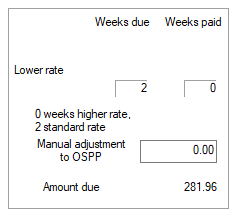
Enter the value you wish to adjust the SPP by here. If you want to reduce the calculated value, you should enter a negative value.
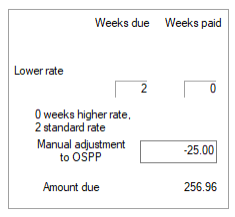
-
Click Save.
Assign SPP weeks to pay
IRIS Payrite will allocate weeks of SPP to pay in the payrun based on the number of weeks ending on a Saturday that fall within the pay period. If you wish to manually allocate weeks of SPP to pay in the run you can use the following method.
-
Click on the Payrun icon.
-
Go to the Payrun menu and select Amend Payrun followed by Full Data Entry.
-
Click OK at the payrun reference screen, and go to the OSPP (Birth) or OSPP (Adoption) tab (depending on the type of SPP being amended).
-
Select the employee you wish to amend values for to using the navigation bar.

-
You will see the amount of weeks that IRIS Payrite will pay in the period marked with P in the box on the left of the screen.

-
To remove a week from the run, change the Status value of week you wish to remove to – using the drop-down list.
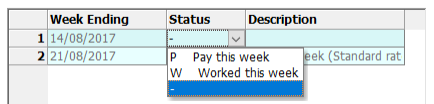
If you wish to add a week to the run which IRIS Payrite has not assigned for payment, identify the week and change the Status value to P
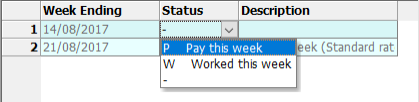
Adjustments made to the payment status will have an effect on the amount of SPP paid, and this can be seen in the box on the right-hand side
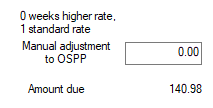
-
Once you have finished amending the paid SPP weeks, click Save.