Switch multiple posts on and off
Take care when switching a payroll to use multiple posts. It should never be done in the middle of a pay run.
Payrolls can be switched to use multiple posts in System Setup.
Switch multiple posts on
-
Go to System Setup. On the Company menu, click General Options.
-
Select the Messages/usages tab.
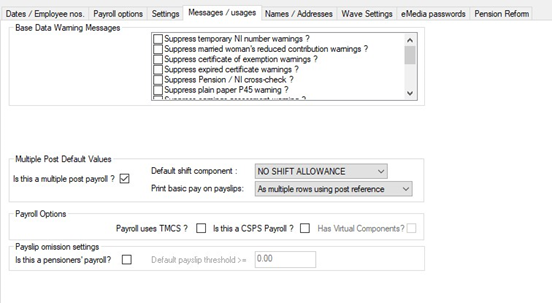
-
Select the Is this a multiple post payroll? box.
-
On the Print basic pay on payslips list, select the text that will be displayed on payslips:
-
As a single row containing the total - summarises pay for all posts into one line on the payslip.
-
As multiple ‘basic pay’ rows - separates out the basic pay for each role into multiple lines, labelling each ‘Basic Pay’.
- As multiple rows using post reference - separates the basic pay rows as above, but labels each row with the post reference. This is the recommended setting.
-
Multiple: first as ‘basic’, others post reference - uses a simple ‘basic pay’ line for the first post, with all others listed by post reference.
-
-
On the Default Shift Component list, choose a default component to use as a ‘shift allowance’.
-
Click Save.
Switch multiple posts off
You can't switch the multiple post module off if any employee has more than one active post. Make sure all posts are rationalised into one entry and take a backup of your system before you switch it off. If you have employees with more than one post, do not switch off in the middle of a tax year.
We recommend that you run a report to check employee posts before you attempt to switch off the module. You can then remove any extra posts before you start.
-
Go to System Setup. On the Company menu, click General Options.
-
Select the Messages/usages tab.
-
Clear the Is this a multiple post payroll? box.
-
If any employee has more than one post, a message is displayed. Remove the extra posts and try again.
-
Click Save.