Set up statutory paternity pay (SPP)
There are two variations of SPP available: SPP for Birth and SPP for Adoption. The difference between the two is the eligibility date.
-
On the Statutory Pay menu, click Set Up Ordinary Statutory Paternity Pay (Birth) or Set Up Ordinary Statutory Paternity Pay (Adoption). Any previous paternity periods are displayed.
-
Click Add Payment.
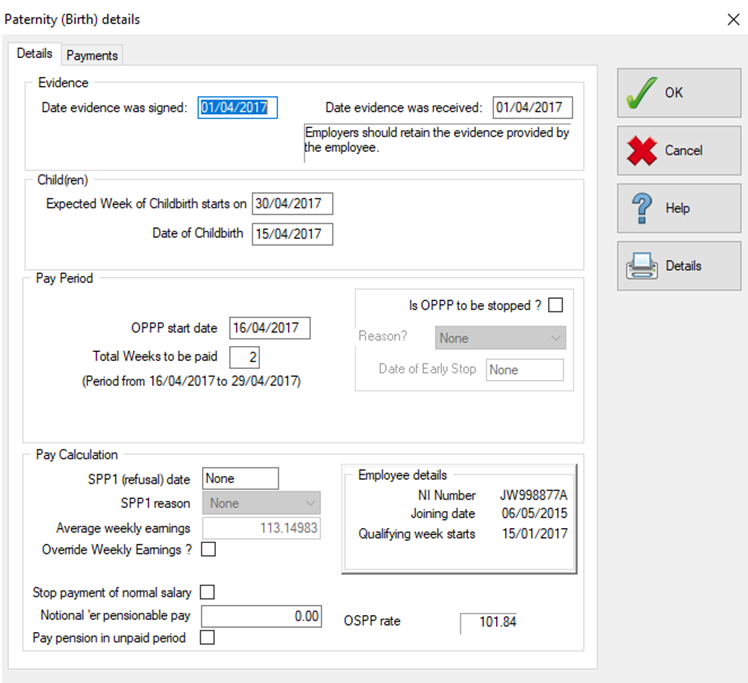
-
Enter the Date evidence was signed and Date evidence was received.
-
In the Expected Week of Childbirth starts on box, enter the Sunday before the due date. This is the date from which all calculations for qualifying weeks, permitted start date etc. are made. If you enter another date (such as the actual due date), the date will be changed to the Sunday prior.
-
Enter the Date of Childbirth.
-
In the OPPP Start Date box, enter the start date of the paternity leave.
-
If the employee is only taking one week of paternity pay, change the value in the Unpaid weeks after MPP box, enter the amount.
Once these details are complete, the Average Weekly Earnings (AWE) value is updated.
For new installations, where there is insufficient pay history, select the Override Weekly Earnings box and enter the amount. If the employee is not entitled to SPP, this is shown in the SPP refusal date and reason fields.
-
Click OK to save. A message is displayed to remind you that the salary needs to be reduced manually. Read and click OK.