Manage pension
This topic relates to Multiple posts.
The Pension tab allows you to assign a pension to the post.
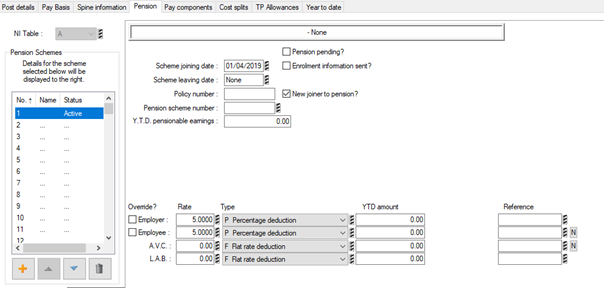
An employee can have multiple pension schemes. You can see which schemes the employee is a member of, and whether the scheme is active.
An individual can belong to a maximum of 10 separate schemes and IRIS Payrite holds Year to Date figures for each scheme. Only pay relevant to the post the pension is assigned to will be used as pensionable pay.
You can set up new pension schemes in System Setup.
You can:
Add a pension scheme
-
On the Pension tab, go to the Pension Schemes panel and click the plus icon.
-
Select the pension scheme you want to add to the post and click OK.
-
In the Scheme Joining Date box, enter the date that the employee joined the pension scheme.
If you don't enter this here, you can set the pension joining date to the employee’s employment start date once you save the data.
-
If you have the information, enter the Policy Number and Pension Scheme Number. (These are for reporting and record keeping only.)
The YTD Pensionable Earnings records the earnings that have been used for the pension calculations; this is maintained automatically by the IRIS Payrite system, updated after each pay run and cleared down as part of the Year End routine.
-
Enter the contribution rates for the pension scheme at the bottom of the screen.
-
On the Type list, specify how the pension should be applied. You can choose:
-
F - Flat rate deduction
-
P - Percentage deduction
-
D - Percentage deduction, after disregard
-
S - Split percentages
-
In the Rate column enter the rate at which the pension contributions are deducted for employee and employer. If you chose type F, this will be a monetary amount, for the other options it will be a percentage.
The Type and Rate fields are unavailable if there are pre-set rates for the scheme. If this is the case, and you need to allocate different rates, click Override and enter them.
The YTD Amount and Period Amount fields are updated automatically by IRIS Payrite as part of the pay run process and you should not amend these fields.
-
If the employee wants to make additional voluntary contributions (AVCs), enter the amount or percentage in the A.V.C. box.
-
Click OK to save.
Process a scheme leaver
If an employee is leaving the scheme, do not delete the scheme. Instead, enter a leave date so details of employee contributions for the tax year are retained.
-
On the Pension tab, on the Pension Schemes panel, select the pension scheme the employee wants to leave.
-
In the Scheme Leaving Date field, enter the date they are leaving the scheme. (This should be before the next pay date.)
-
Click OK.
Delete a pension scheme
-
On the Pension tab, go to the Pension Schemes panel and select the pension scheme you want to delete.
-
Click Delete then click Yes to confirm.
-
Click OK. The pension scheme is removed.