Enter absence as a message
Absence messages provide an easy way to enter absence in IRIS Payrite.
-
Click Absence.
-
On the Data menu, click Enter Absence Messages. The Absence Messages dialog is displayed showing any previous absence messages for this employee.
-
To add a new absence message, click + on the toolbar. The Add/Amend an Absence Message dialog is displayed.
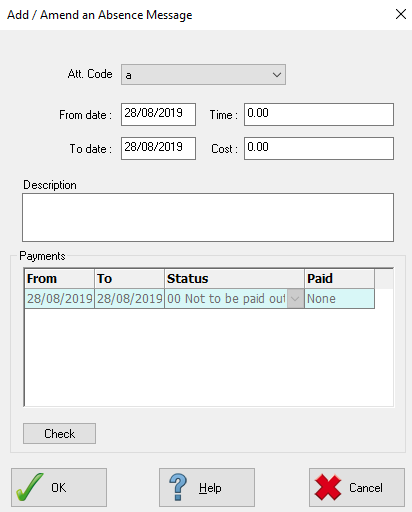
- On the Att. Code list, select the absence code for the message.
- Enter the dates of the absence in the From date and To date boxes.
- If required, in the Time and Cost boxes, enter time lost during the absence and the cost. These values are for reporting purposes only.
-
In the Description box, enter further details of the absence, such as reason for the sickness.
-
In the Payments section, you can see any payments (or pending payments) for the absence message. To refresh, click Check.
-
Click OK to add the message.
-
If you have a pay run open and the code is to be paid through IRIS Payrite, a warning message is shown. Click Yes to pull the payment into the payrun or No to exclude it.