Create a new employee
-
Go to Employee Files and click Add.The Add a New Employee dialog box is displayed.
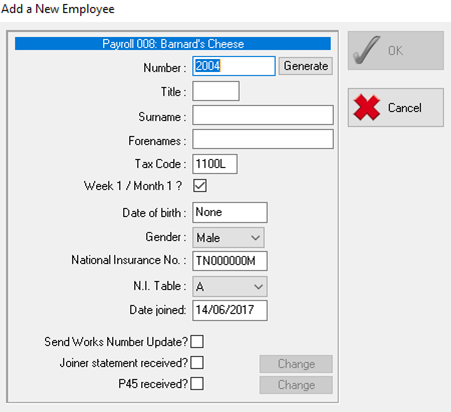
-
If you've set up employee number generation, the Number box is populated for you. You can overwrite this number or click Generate to use the next number in the sequence.
-
Enter the employee's Title, Surname, and Forenames. You can ignore the Tax Code box for now. This will be set when you enter the new starter declaration and P45 details.
-
Enter the Date of birth and National Insurance number then set the N.I. Table letter.
-
Enter the Date joined then select the Joiner Statement Received box and click Change to enter a New Starter Declaration.
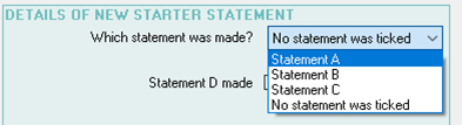
-
On the Which statement was made? list, select the applicable statement:
-
Statement A is for employees where this is their first job since April
-
Statement B should be used for employees who have worked since April, yet this is their only job
-
Statement C should be used where the employee has another job
If you've not received a starter checklist from the employee, choose No Statement was Ticked.
The statement selected here dictates the initial tax code for the employee. If you have their P45, you can enter this information later.
-
-
Enter the date that the declaration was signed. If you don't complete this, the tax code will default to 0T (W1M1).
-
If the employee makes student loan contributions, select the Statement D Made box.
You can ignore the Figures on This Payroll section and the Hold Back P46 flag for now. If the employee pays tax under Scottish or Welsh tax regimes, make sure you add the appropriate prefix to the tax code.
-
Click OK.
-
If the employee has a valid P45, select the P45 Received box and click Change.
-
In the Previous Employment Details section enter the required information.
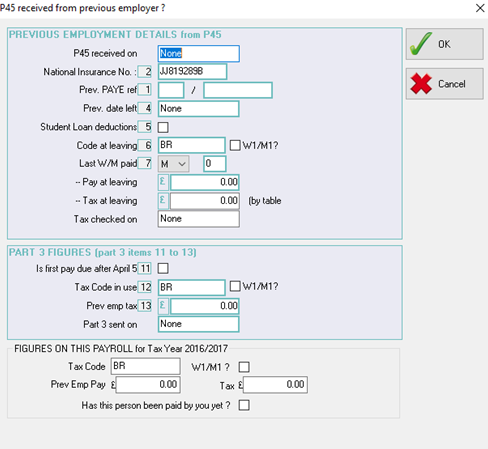
-
If the student loan marker is checked on the P45, select the Student Loan deductions box.
-
In the Code at Leaving box, enter the tax code shown on the P45.
-
If present, enter the taxable pay in the Pay at leaving box, and the tax paid in the Tax at leaving box.]
-
In the Figures on this payroll section, enter the tax code and the previous pay details. Click OK.
-
Check that the details you've entered are correct and then click OK to finish creating the employee record. The Employee Base Data screen is displayed, where you can add or amend the employee record.