Change pay for an hourly paid employee on a spine
-
On the Pay Basis list, click Graded then select Hourly.
-
Click Copy Current to Old.
-
In the Contract Hours box, enter the employee's guaranteed hours per period.
-
If required, enter the Full Time Equivalent. (Although this is not usually relevant for hourly paid employees, you can enter the Contract Hours and Full Time Hours, or the Contract Weeks and Full Time Weeks, or all.) If there are no guaranteed hours for this post, you can skip this step.
-
Select the Spine Information tab.
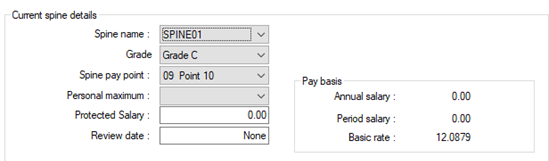
-
Select the Spine name, Grade and Spine Pay Point. If the spine pay point you want to assign is not available, select the correct grade, amend the spine so the point is available within the grade, or enter a Personal maximum. This will show all points available above the employee’s grade maximum point.
-
The pay values that will be used are displayed. To check the calculated values, select the Pay Basis tab.
-
Click Save.