Transfer to base data
To check whether there is any information outstanding, go to E-filing > Receive > Transfer to base files > Print data waiting to be transferred.
You can transfer data to a Transfer to base data, or Transfer to base data.
Single payrolls
Data can be transferred to a single payroll at a time.
-
Go to E-filing > Receive > Transfer to base files > Transfer outstanding data to one payroll. A list of payrolls is displayed and you can select which ones to send forms to. If there are any forms to send to the payroll a report will run, and the data will be copied into the employee base data.
You should only do this in a closed pay run. Once the process has started, you can't end it before it completes.
If the system can't match the forms to the employees on the payroll, the Select Employee screen is displayed.
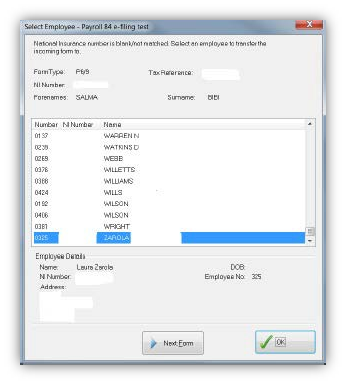
-
Click Next form to move to the next form.
-
To manually transfer the form to an employee, select the employee and click OK.
Multiple payrolls
You can transfer all outstanding data into the base files in one process.
Make sure that none of the target payrolls are in use, and there are no payrolls open
-
Go to E-filing > Receive > Transfer to base files > Transfer all outstanding data
-
A warning message is displayed. Click Yes. A report of all outstanding data is shown and the data is transferred.
-
You can also transfer data to a selection of payrolls rather than all or one, as long as they share a tax reference.