About variables layout
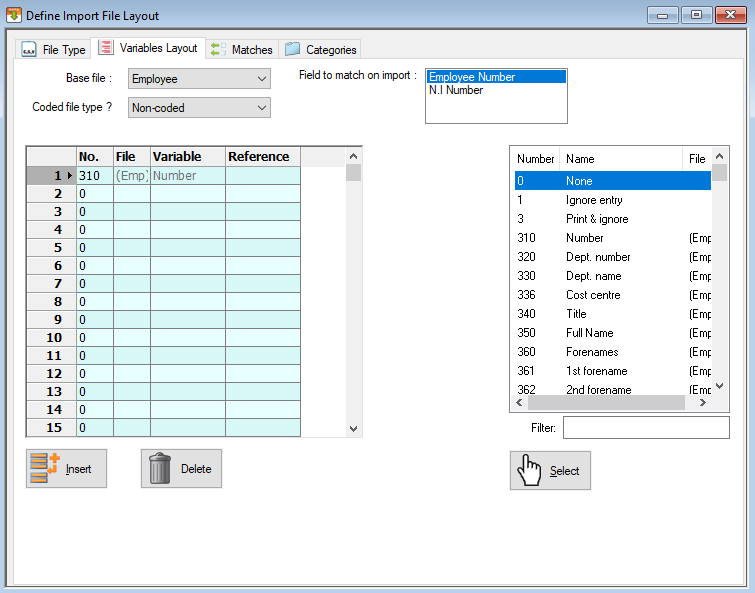
This section of the template is where you define which columns from the import file you will be importing, and what fields in IRIS Payrite they will be imported to. If you have used IRIS Payrite’s report writer before, then the search facility for the database fields should feel familiar.
The first item to complete is the Base File. This defines what database file will be used for importing. Please note that many entries in this drop-down refer to optional modules, and as such will not appear in the drop-down on your system.
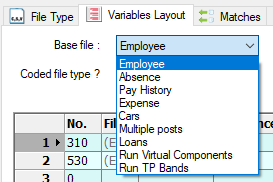
-
Employee – this is the base file most commonly used, and you would use it to import things like employee base data, payrun data and pension information.
-
Absence – You can select this file if you are using the Absence module, it can be used to import absence records such as sickness and unpaid leave.
-
Pay History – used to import Pay History records into IRIS Payrite. Please note that when importing pay history, you can only import one pay history record per employee – if you import two, the second will overwrite the first, rather than add to it.
-
Expense – select this file to import expense records or P11D items into IRIS Payrite.
-
Cars – this is part of the Expenses module you can import company car information for employees using this option.
-
Multiple Posts – Used to post information – including pay and pensions – for those using the Multiple Post module. When importing post information, you should include the Post Reference or Unique ID in the import file.
-
Loans – Another part of the Expenses module, use this file to import P11D loan records.
-
Base Cost Split – used to import cost split information into the Base files – i.e. permanent splits. Cost splits for the current payrun only can be imported using the Employee base file.
-
Run Virtual Components – this is an optional module, selecting this file will allow you to import virtual component hours into the payrun.
-
Run TP Bands – allows the import of Teacher’s Pension payrun information.
Coded File Type imports can be used when you wish to import items using a code in the import records, such as importing a list of employee components.
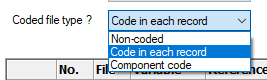
Its default setting is Non-Coded.
IRIS Payrite’s importing tool allows you to choose a unique identifier to import data. This is specified in the Field to match in import option.
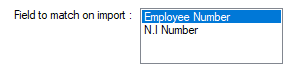
You can choose either the Employee Number or the NI Number here. If you are using the NI Number, then it is advisable to change the Records to Use value (on the File Type tab) to Live Records Only in case there are employees in the database that have left and re-joined.
The main section on this tab, however, involves defining which columns you are importing from the import file. When creating an import template, you must map every single column on the import file, even if you are not importing it.
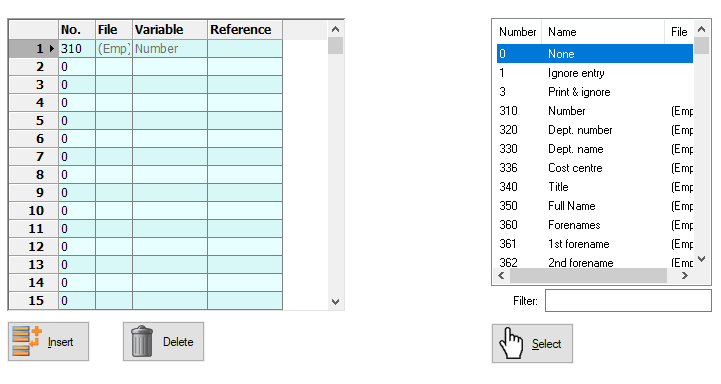
This section of the tab is different if you are using a Fixed Field import type, as it needs different information. In this case, the section will look like this:
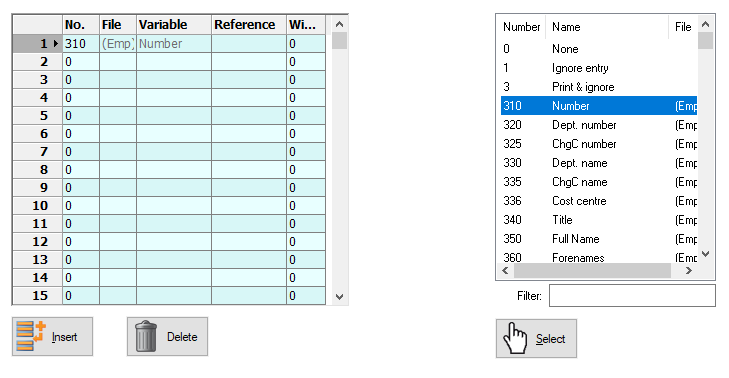
You will see that there is the addition of a width field.