Importing using a component number
-
Click on the Import / Export icon.
- Click the + button or double-click on New Layout.
-
Name the template to something you can easily recognise.

-
Set the parameters for file type according to the format of the file you are importing.

-
Check the Does CR or LF end record? box, and set the Inverted Commas to Around Text Fields.

-
Set the Date Format and Time fields as fields to match the formats in your import file.
These will be date format 4 for DD/MM/YYYY format dates and Dec hrs with decimal point for hours fields expressed as decimal.
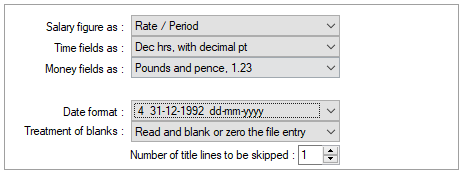
Set the Treatment of Blanks option to Read and blank or zero the file entry, then set the Number of title lines to be skipped to reflect the amount of header lines in your import file.
The Salary Fields As setting can left as the default setting as you would not import any salary details on this sort of import.
-
If you are importing payrun values in the import, you should check the Payrun Entry File box, and also the Pay people after leaving box if your import contains values for employees that have left in a previous period.
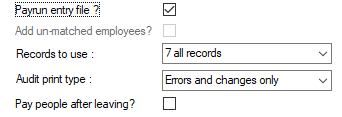
-
If you are only importing component base rates, these boxes should be left unticked.
-
Go to the Variables Layout tab.
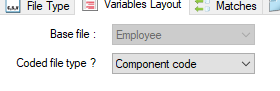
Set the Base file to Employee and Coded file type to Component Code.
-
You should map out the variables as usual. You will see on the field list that there is a new entry available:

This is the component number. You can use this to specify the component you are importing.
If we take the import file we created earlier, we can see that the component number is in column 4 (or D, using Excel’s labelling).

We want to import the component rate in this example, so we would map the import template as follows:
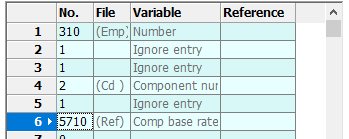
As you can see, as we are supplying the component code in the import file, we don’t have to pick a value for the reference when we add the Component base rate field to the template.
-
Make sure you map out every field on the import file, even if you are just ignoring the column. This will help to eliminate errors when you run the import.
-
Click Save when you have finished.