Create new starter imports
When importing employee base data, you have the option to add any unmatched employee numbers to the database. You might want to create a dedicated import for new starters, or alternatively include the starters with a file of employee changes.
You should ensure new starters are imported before the Payrun import, and ideally import new starters before the payrun is opened.
-
Click on the Import / Export icon.
-
Click the + button or double-click on New Layout.
-
Name the template to something you can easily recognise.

-
Set the parameters for file type according to the format of the file you are importing.

-
Check the Does CR or LF end record? box and set the Inverted Commas to Around Text Fields.

-
Set the Date Format and Time fields as fields to match the formats in your import file.
These will be date format 4 for DD/MM/YYYY format dates and Dec hrs with decimal point for hours fields expressed as decimal.
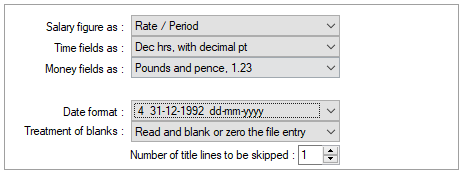
Set the Treatment of Blanks option to Read and blank or zero the file entry, then set the Number of title lines to be skipped to reflect the amount of header lines in your import file.
-
Tick the Add Unmatched Employees box.
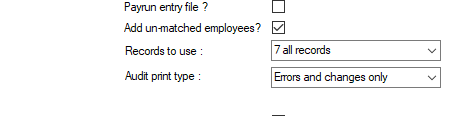
-
Go to the Variables Layout tab.
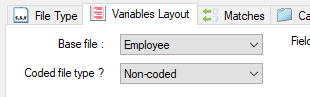
- Set the Base file to Employee and Coded file type to Non coded.
-
Map the fields on the import file into the template. Remember, if you do not need to import a field, you should use field numbers of 1 or 3 to ignore them.
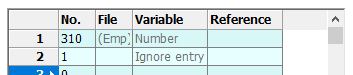
- Make sure you map out every field on the import file, even if you are just ignoring the column. This will help to eliminate errors when you run the import.
- Click Save when you have finished.