Creat a new payrun entry template
You can import into almost any element of the payrun, from salary overrides to components and deductions and even pensions.
-
Click on the Import / Export icon.
-
Click the + button or double-click on New Layout.
-
Name the template to something you can easily recognise.

-
Set the parameters for file type according to the format of the file you are importing.

-
Check the Does CR or LF end record? box and set the Inverted Commas to Around Text Fields.

-
Set the Date Format and Time fields as fields to match the formats in your import file.
These will be date format 4 for DD/MM/YYYY format dates and Dec hrs with decimal point for hours fields expressed as decimal.
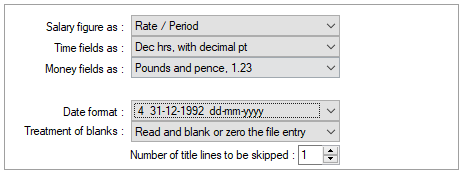
Set the Treatment of Blanks option to Read and blank or zero the file entry, then set the Number of title lines to be skipped to reflect the amount of header lines in your import file.
-
Tick the Payrun entry file box.
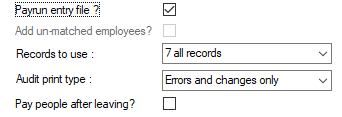
-
If you are including payments to employees that have left in this file, then you should also tick the Pay people after leaving box.
-
Go to the Variables Layout tab.
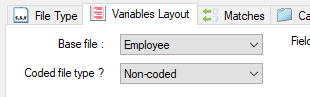
-
Set the Base file to Employee and Coded file type to Non coded.
-
Map the fields on the import file into the template. Remember, if you do not need to import a field, you should use field numbers of 1 or 3 to ignore them.
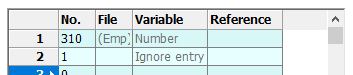
-
Some common fields you may use when importing payrun data are.
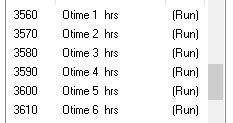
Fields 3560 to 3610 are used for Overtime Hours.

Field 3620 is where Basic Hours can be imported for hourly-paid employees.
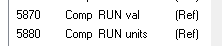
5870 and 5880 are used to import run values into components. 5870 (component run value) is for cash value components such as bonus, commission and other allowances. 5880 (component run units) can only be used for ‘Unit x Rate’ components and allows you to import the hours (or units) into rate- based components.
If you are using a component that allows the rate to be imported as well, you can use field number
5710 to do this.
When adding component fields to the template, you should use the reference column to define what component you wish to import into:

This is a drop-down list listing all components in the payroll, so you just need to select the one you need.
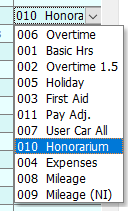
This ability to specify a particular component for any relevant columns on the import file enables you to import values for several components in the same import.
There is also a similar field available for deductions, the deduction run value (5890).

This offers a similar drop-down to the components, so you can select the deduction you are importing into.
-
Make sure you map out every field on the import file, even if you are just ignoring the column. This will help to eliminate errors when you run the import.
-
Click Save when you have finished.