Adding Fields to the Import Template – Delimited Import types (CSV, TAB etc)
You must specify the import template in the same order as the columns on the file you are importing from – so column A would be position 1 on the template, column B would be position 2, column C position 3 and so on.
You can identify what position you are adding the field to from the arrow indicator on the left-hand side:
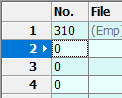
In this example, we are defining the second column of the import file.
You can add the field by either typing in the number directly if you know it or searching for the field from the search box on the right.
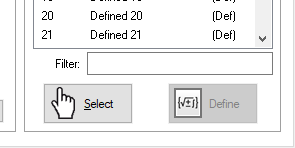
Start typing the name of the field you want to add in the filter box.
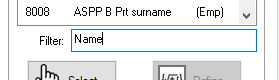
The selection displayed above it will change to include fields whose names match the text you entered.
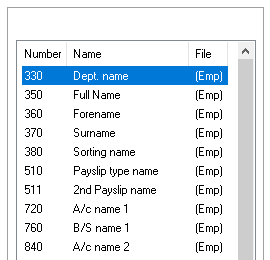
Locate the field you require from the results of the filter, then double-click it to add it to the import. Please note that the filter box is sensitive to punctuation. If, for example, you are searching for the
‘Date of Birth’ field (named D.o.B in the database), you would need to include the period character in your search accordingly.