Where do I go to publish....
Looking for IRIS Payroll Business?
IRIS Bureau Payroll and IRIS Payroll for Accountants allows you to publish Payslips, P60's, P45's and Pension Latter’s to My ePay Window.
Pensions letters are available to customers with the IRIS AE Suite™.
Payslips
Bespoke payslip templates are not available in My ePay Window.
-
Open IRIS Payroll Business and the required company.
-
Select Pay tab from the main menu. (You can also Select Reports from the main menu).
-
Select Print Payslips.
-
Select the payslip type.
You can choose any payslip for this function as will use its own payslip templateSelect the Publish Date.
-
The payslips will preview to screen.
-
Enter the Publish Date (if required).
You can enter the date you require the payslips to be available for employees to view in My ePay Window. If this date is left blank, the system will use the current date.

-
Select Publish from the Report Options menu.
You will see two options:
-
Publish to Employee
-
Publish to Company
Publish to Employee will send the documents to My ePay Window.
Publish to Company sends a copy of the payslips to the employer.
This document is stored on My ePay Windowfor three months after publish. The user will receive a notification via email.
If you need to print payslips for employees without an email address:
-
Activate Only Employees Without Email.
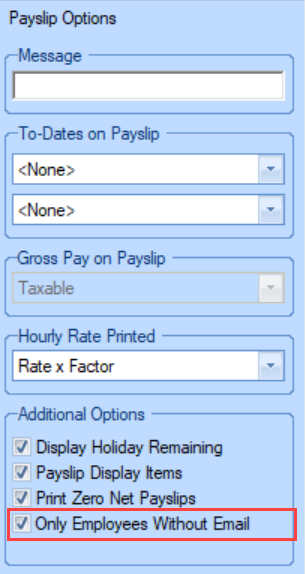
-
Select Refresh.
-
Select Print.
All employees (including those without an email address) documents will be sent to My ePay Window. If an employee then provides an email address at a later date, when they create their account, all the previously published documents will be available.
P60's
P60's are normally sent after the final pay period and only employees still in employment on the 5th April will get a P60. Employees should receive them by 31st May. This is usually done after you receive the year end update.
To publish the P60's
-
Open IRIS Payroll Business and select the required company.
-
Select the Year-end menu.
-
Select Print P60's.
-
Select P60 Plain Paper.
-
Select Select.
-
Select Publish.
You will see two options:
-
Publish to Employee
-
Publish to Company
Publish to Employee will send the documents to My ePay Window.
Publish to Company sends a copy of the P60's to the employer.
P45's
If this is the first time you have published a P45, you will need to select a specific report from the reports library.
An employee should receive a P45 as soon as passable after they receive their final pay.
-
Open IRIS Earnie and the required company.
-
Select Reports from the main menu.
-
Select Library Selection.
-
Select Miscellaneous.
-
Select P45 (OpenPayslips).
-
Select Select.
-
You should get a message saying P45 (OpenPayslips) installed OK.
-
Select OK.
To publish the P45
-
Open IRIS Earnie and the required company.
-
Select Employee from the menu.
-
Select P45 Routines.
-
Select Issue P45.
-
Choose the employee and select OK.
-
Enter the Leaving Date.
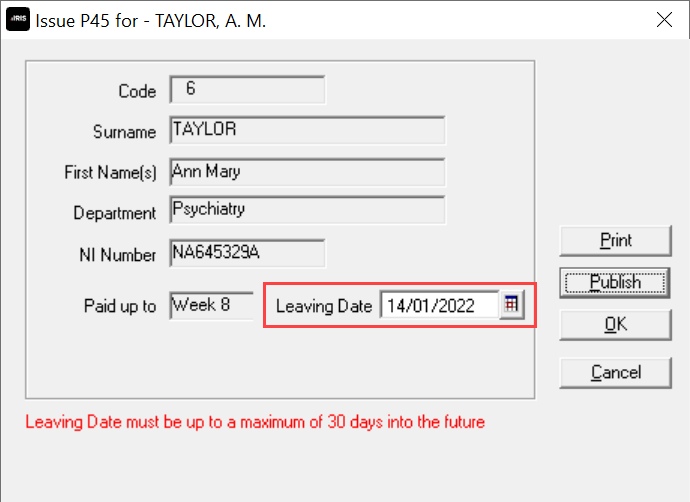
-
Select Publish.
-
You will receive a message saying "Publishing the P45 will make the employee a leaver. Do you want to continue to publish the P45?" Select Yes to continue.
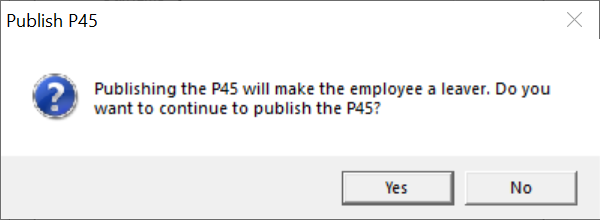
Pension Letters
Pensions letters are available to customers with the IRIS AE Suite™.
You are required to be able to prove to The Pensions Regulator that the employee has received the legally required notifications within the 6 week deadline (starting from the beginning of the pay reference period).
-
Open IRIS Payroll Business and the required company.
-
Select thePension tab from the main menu.
-
Select Publish Pension Commutations.
-
If the message "No unpublished Pensions Communication Data exists. The IRIS AE Suite™ does not have anything to send. Select OK
-
Otherwise, select Publish.