Register and activate the payroll department account
Initial registration is on an invite basis. Registered contacts at the payroll department receives an invitation email from donotreply@myepaywindow.com. The email contains a link to the My ePay Window portal website to start the registration process.
The invitation link is valid for 20 days. If the link expires, a new invitation needs to be sent.
Email HCMProduct@iris.co.uk to request an invite.
Verify Identity
-
Select the link in the invitation email to open the My ePay Window registration webpage.
-
Complete the requested information on the form to verify your identity.
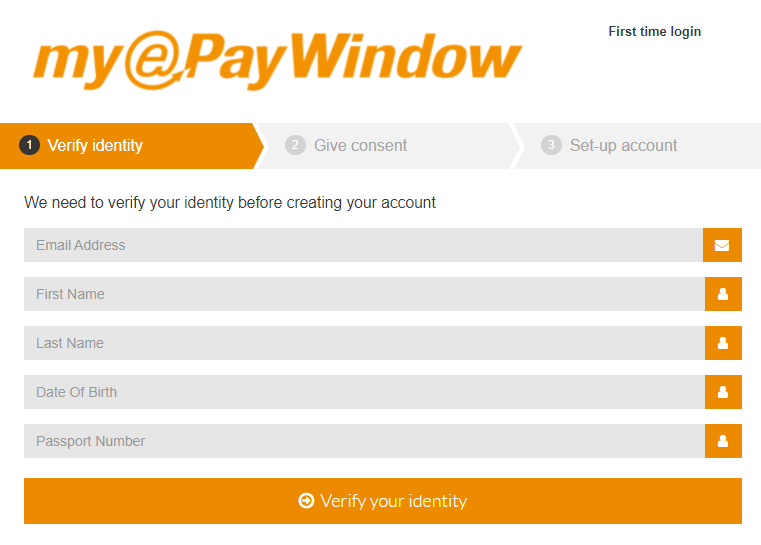
-
For the initial registration, IRIS supplies the Date of Birth and Secret key, and you must enter the exact details provided for the registration process to proceed.
Give consent
To register for My ePay Window, users must give consent to:
- What information we collect.
- Why we need it.
- What we do with your information.
- How long we keep it.
- How we protect your information.
Review the information presented on the Give Consent screen and select I Agree to give consent.
Alternatively, select I do not agree. A warning is displayed and the registration process will stop.
Users can withdraw consent at any time from My Settings > Privacy & Terms.
Configure account
Set the username and password for this My ePay Windowportal account.
| Username | minimum of 6 characters. An email address can be used. |
| Password | minimum of 8 characters, 1 upper case, 1 lower case, 1 special, 1 numeric. Note: a special character is a punctuation type character, e.g. !?%=* |
- Enter your username.
- Enter your password.
- Confirm the password.
-
Select Register.
A message displays confirming you have registered successfully and an email is sent with a link to activate the account.
The activation link is valid for 24 hours. If you have not activated the account within this time you will need to request a new invite and begin registration again.
Email HCMProduct@iris.co.uk to request a new invite.
Activate account
The final step is to activate the account.
- Select the link from the activation email to open the login page.
- Enter the username and password, as configured in Configure account above, and select Login to complete the activation.
Your payroll department My ePay Window Portal is now ready to receive documents published from your payroll software.