Connecting payroll products to My ePay Window
This guide explains how Bureau users can connect My ePay Window to source payroll products following the IRIS Identity migration.
Who is Affected
- Not affected:
- Existing payroll departments already connected to a source payroll product.
- Affected:
- New users signing up to My ePay Window.
- Users migrating to a new payroll product (e.g., from Earnie to Staffology).
Steps to Connect - All Payroll Products
1. Log In
- Log in to My ePay Window as a Payroll Department User using your email and password.
- Navigate to the Administration tab on the left-hand side.
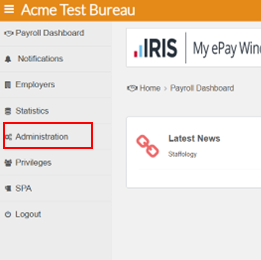
2. Generate Credentials
- Select the Generate Payroll Credentials button.
- A pop-up will display with a Username and Password.
- These credentials are valid for one-time use and expire after 60 minutes.
- If not used within 60 minutes, you must regenerate them.
- Each set of credentials is unique.
Additional Steps - Staffology Only
For more detailed information on connecting My ePay Window and Staffology please visit: Staffology Help
- Copy the Username using the copy button.
- Go to Staffology > Connected Services > Employee Portal tab.
- Select My ePay Window.
- Paste the Username and Password.
- Select Connect.
- You’ll see a confirmation message indicating successful connection.
Important Notes
-
Credentials expire after one user or 60 minutes.
-
You can regenerate credentials multiple times.
-
This process is only required for:
-
New users.
-
User migrating from another payroll product.
-