Configure: Occupational sick pay (OSP)
Statutory sick pay (SSP Statutory sick pay refers to the pay an employer must give you if you’re too ill to work. It’s paid to you by your employer for up to 28 weeks, based on certain eligibility criteria - the cost of SSP is no longer able to be recovered - SSP is no longer reported to HMRC on your EPS submissions) is paid when an employee is unable to work due to an illness or injury. Employers can choose to pay more, this is occupational sick pay (OSP). Find out about qualifying for statutory sick pay.
If they are entitled, employees will always be paid statutory sick pay (SSP) as a minimum.
You can create multiple occupational policies. Within each policy, you can set different entitlements depending on length of service. Within each length of service band, you can set different entitlements and number of days the entitlement will apply.
-
Open the required company.
-
Go to your company name > Settings.
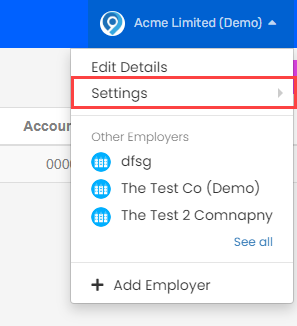
-
Select Occupational Pay.
-
Go to Sickness and select Add a Policy.
Select a policy to edit.
-
Give the policy a Name and select Entitlement Calculation On.
-
Choose if entitlement is to be calculated in Days or Weeks.
If the employee is part time, weeks will take into account the employees working pattern. For example, if an employee works two days a week and you set the policy to pay 6 weeks, the employee will get 12 days occupational pay.
-
Go to Sickness Year and Select Rolling Year.
-
Select:
-
Percentage Of Annual Salary or
-
Percentage Of Pay Code Set and elect the required pay code set.
-
-
Select Use Aggregated Service Date for Entitlement if required.
A teacher has an "Aggregated Service Date" which is the total amount of time they have been a teacher over all of their teaching jobs (even if they have had gaps in service), so that is used when calculating their sickness entitlement, rather than the employment, or continuous service start dates. If one isn't provided, we use the continuous service date instead.
-
Select Create Policy.
-
Select the policy description.
-
Select New Service Band.
-
Select a service band description to edit.
-
-
Enter a Description.
-
Enter From (Months) and To (Months).
The From (Months) and To (Months) refer to length of service. The entitlements run sequentially based on the Priority Order. Drag the service band to change the Priority Order.
For a single scheme enter 0 to 9999.
-
Select Create / Update Policy
- Select the description of the policy.
-
Select Add Entitlement Band.
-
Select an entitlement band description to edit.
-
-
Enter the Percentage of full pay and the Entitlement (Weeks).
The entitlement (Weeks) is the length of time the employee receives the percentage of full pay. If they are entitled, employees will always be paid statutory sick pay (SSP) as a minimum.
-
Select Include statutory pay in this value if required.
If selected, the percentage of full pay will take the statutory sick payment and "top it up" to the percentage of full pay. Otherwise, the statutory sick payment will be paid on top of the percentage of full pay.
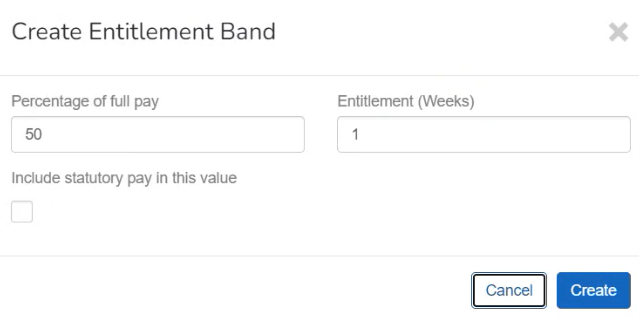
-
Select Create / Update.
To create an additional entitlement band, select Add Entitlement Band.
-
Select Update.
To create an additional service band, select New Service Band.
-
Select Update.
Good to know...
-
SSP can not be recovered.
-
There needs to be a PIW and the first three qualifying days of those are waiting days which do not qualify for payment.
-
SSP is always paid at a daily rate.
-
SSP is paid for a maximum of 28 weeks. If the employee is off sick for a period of 4 or more days within 56 days, its linked to the previous period of sickness.
-
An employee is no longer eligible for SSP if they have linked periods of sickness that lasts more than 3 years.
-
SSP can’t be paid at the same time as SMP Statutory Maternity Pay is the pay an employer must give to female employees on maternity leave, for up to 39 weeks..
-
If there is no entitlement you should complete an SSP1 and give it to the employee. PDF
-
Employees who have been paid less than 8 weeks of earnings may still qualify.
-
GOV.UK Guide: Statutory Sick Pay (SSP). External website
-
GOV.UK Guide: Taking sick leave. External website
-
GOV.UK Guide: Employment and Support Allowance (ESA). External website