Report templates
-
Open the required company.
-
Go to the company name and select Settings.
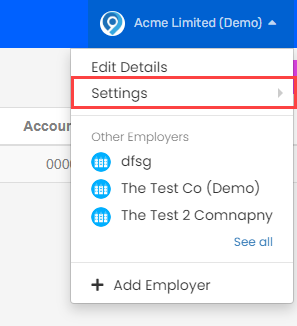
-
Select Report Templates.
-
Select Add a Report Template or Add Template.
Select a template to edit it.
-
Enter a Template Name and Description.
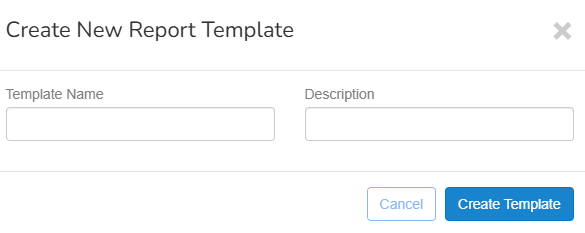
-
Select Create Template.
-
Select the template.
-
Select +Add Column.
-
Enter the required information:
-
Position: This is populated automatically and cant be changed.
-
Header: The title / header for the column.
-
-
Custom Fixed Data: User defined content that can contain multiple fields and custom text.
-
Employee Field: Pick a single field from the Employee record such as first name.
-
Employer Field: Pick a single field from the Employer, such as PAYE PAYE or Pay as you earn is an HM Revenue and Customs’ (HMRC) system to collect Income Tax and National Insurance from employment. Reference.
-
Pay Run Field: Pick a single field from the Pay Run, such as Pay Date.
-
Role Field: Pick a single field from the Employee's Role, such as Job Title.
-
Pay Data:Used for pay codes. Use the pay code name to report it within {}.
Example: {Overtime 1.5}. To get the units input it as {units.Overtime 1.5}
Content: The content is dependant on the type selected. Read more about report template fields.
-
Select the trash icon to delete a column.
-
-
Select Create.
-
Add any additional columns as required.
Select a column to edit it.
-
Select Update.