Departments
-
Open the required company.
-
Go to your company name > Settings.
-
Select Departments.
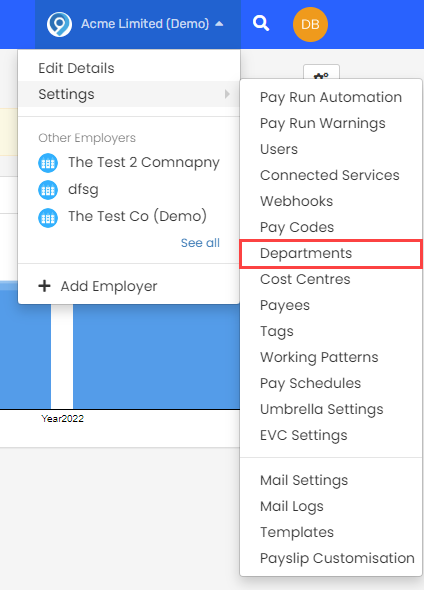
-
Select Department to create or select a current department to edit.
Each department is automatically assigned a colour, but you can select your own.
You must also provide a name and a code for each department. Accounting Code is optional.
Assign employee to department
Edit the employee and go to their Employment tab.
Departments only appears if you have added at least one department.
Here you can join the employee in one or many departments.
If you assign the employee to multiple departments, you must set one as the primary department for the employee.
Filtering
Once you set department memberships for employees, you can filter various lists by department, including the main list of employees and pay run entries.
Reporting
Once set, various reports include the Department information.
The journal report will give you an option to break it down by department.
Enable journal overrides
You must have an Accounting Code for the department.
Journal overrides allow you to enter a unique nominal A nominal account is a general ledger account that you close at the end of each accounting year. for each department. This requires a custom token to be created.
-
select Enable Journal Overrides.

A red icon indicated the mapping is not complete.
Mapping should be completed for each department.
-
Select the icon next to the department.
-
Go to Mapping for each token and enter the required nominal.
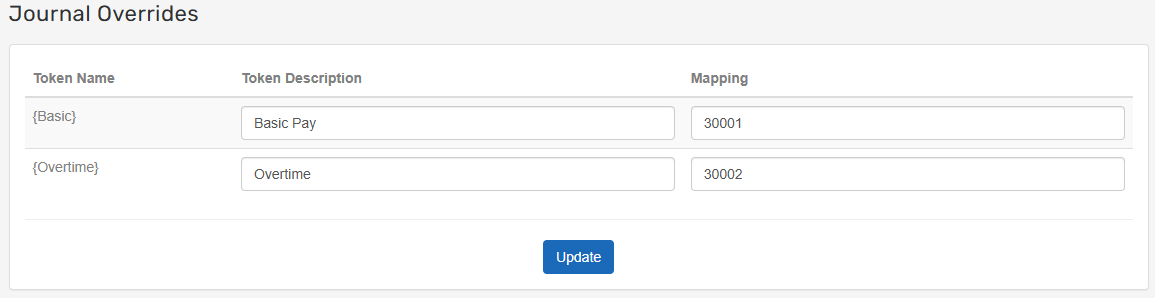
-
Select Update
Once complete, the icon shows as green.