Allocate a car to an employee
Once you have added the car to IRIS Earnie IQ, you can allocate it to an employee and calculate the cash equivalent.
-
Go to Company > Configure Company Car Details > Company Cars.
-
Select the car you want to allocate.
-
Choose Allocation.
-
If you have already assigned the highlighted car to an employee, the next screen you see is Car Allocation. But if you have not assigned the highlighted car to an employee, the Employee Selection screen displays.
-
If the Employee Selection screen displays, select the relevant employee to open the Car Allocation screen.
You can only assign a car to a single employee at a time, but you can assign multiple cars to an employee.
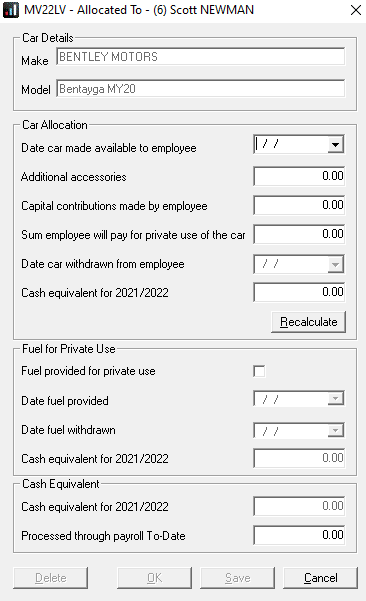
Car Allocation
-
Date car made available to employee - a date within the current tax year.
-
Additional accessories - optional - used in the cash equivalent calculation.
-
Capital contributions made by employee - optional - used in the cash equivalent calculation.
-
Sum employee will pay for private use of the car - optional - used in the cash equivalent calculation.
-
Cash equivalent for - The Cash Equivalent of the car benefit.
-
Recalculate - Select to recalculate the cash equivalent if there has been a change, for instance in Fuel Type from Diesel to Diesel Meets RDE2 Regulation.
Fuel for Private Use
-
Date fuel provided - Defaults to Date car made available – must be in the current tax year.
-
Date fuel withdrawn - A date within the current tax year.
-
Cash equivalent for - the Cash Equivalent of the fuel benefit.
Cash Equivalent
-
Cash equivalent for - The total Cash Equivalent of the car and fuel benefits.
-
Processed through payroll To-Date - You can edit this field if setting up the fuel and benefits payroll midyear. However, once payroll processes the amount, this field populates automatically and becomes 'display only'.
-
Select each field to enter car information. When you enter data into any of the fields, the Cash Equivalent fields update with new calculations.
-
Select OK to save and return to the Company Cars screen.