Add a company car
To add a company car to the software:
-
Go to Company > Configure Company Car Details. The Company Cars screen displays.
-
Select Add to open the following New Car screen:
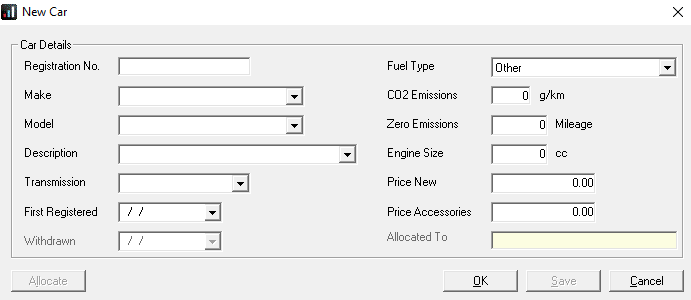
-
Enter the Registration No. of the car and then select a Make from the drop-down list. The list populates by the VCA database. If the car you require is not in the VCA database, enter the make/model etc.
-
The options in the Model field change according to the Make you select, the Description options change based on the Model, and the Transmission and Fuel Type options alter according to the Model and Description selected. The CO2 Emissions and Engine Size also populate automatically based on previous selections, but you can amend them manually if needed
-
The Zero Emissions field displays as disabled unless C02 Emissions has a value from 1 to 50 g/km. You must complete this field for cars with 1 to 50 g/km C02 emissions. The default is 0 miles, i.e., less than 30, with a cash equivalent of 14% for NEDC. For WLTP, it is 13%. If the C02 Emission value is over 50, you cannot enter a value into the Zero Emissions field.
-
Complete the First Registered date field. This field is essential when calculating the Cash Equivalent. Enter today's date or earlier.
-
Enter a Withdrawn date if, at present, you are not allocating the car to an employee. To make the car available in the future, remove the date and Save.
-
Initially when adding a new car, the Allocate button disables. To allocate the car to an employee, select Save.
-
Select OK to close the car details and return to the Company Cars screen. Alternatively, select Allocate to allocate the newly set up car to an employee.