Add a company car
To add a company car to the software:
-
Select Company > Configure Company Car Details. This will open the Company Cars screen.
-
Select Add to open the following New Car screen:
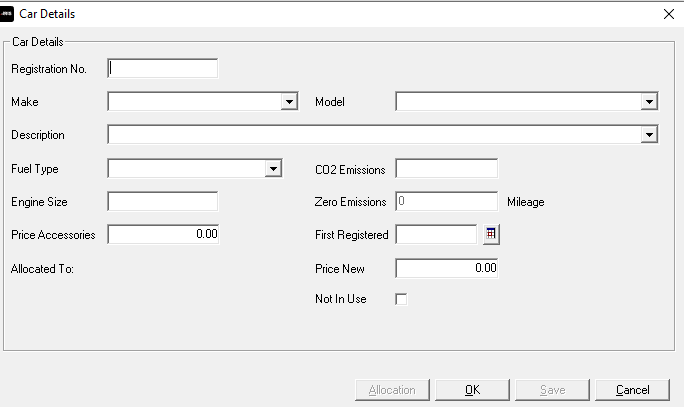
-
Enter the Registration No of the car and then select a Make from the drop-down list. The VCA database populates the list.
-
The options in the Model field changes according to the Make you select, and the Description options change based on the Model. The Transmission and Fuel Type options alter according to the Model and Description.
The CO2 Emissions and Engine Size will also populate automatically based on previous selections. You can amend them manually, if needed.
-
Zero Emissions will be disabled unless C02 Emissions has a value from 1 to 50 g/km. For cars with 1 to 50 g/km C02 emissions, you need to complete this field. The default for is 0 miles, i.e. less than 30, with a cash equivalent of 14% for NEDC, for WLTP it is 13%. If the C02 Emission value is over 50, the Zero Emissions field will be blank, and you will not be able to enter a value.
-
Complete the First Registered date field. This is essential for the Cash Equivalent calculate. This should be today's date or earlier.
-
Select the Not In Use field if you are not allocating the car to an employee.
-
Initially, when adding a new car, Allocate will be disabled. Select Save to Allocate the car to an employee.
-
Choose OK to close the car details and return to the Company Cars screen, or select Allocate to allocate the newly set up car to an employee straight away.