NEST – Contribution Schedule
You should create a Contribution Schedule file and upload to NEST each period you have employee and/or employer pension deductions taken.
Create NEST Contribution Schedule file
-
Go to the Pension tab and select ‘Create Pension File’.
-
On the Select File to Create screen, choose ‘NEST – Contribution Schedule’.
-
Select ‘OK’.
-
On the Period for Contribution Schedule screen, enter the ‘From’ and ‘To’ dates for the date range to create the file.
-
In the Who to include section, accept the default of ‘All’.
-
In the Pay Frequency field, choose the payment frequency of employees you want to include in the output file
-
If you have configured only one Payment Source, the field will be disabled. If you have more than one Payment Source, choose the appropriate one in the drop-down field.
-
Enter the Date Payment Due to NEST in the field.
-
In the NEST Payment Frequency drop-down field, choose the frequency you will be paying NEST that you configured on NEST’s website.
-
Select ‘Next’.
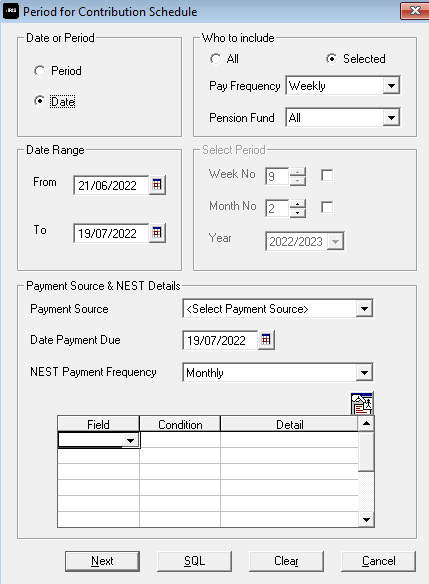
Your payroll has the ability to withhold contributions until the end of the opt-out window. This is available when creating the pension output files. Whilst an employee’s contributions are being withheld, NEST expects the employee to be included in the file with zero contributions and pensionable earnings.
-
Select the box in the ‘Exclude’ column to exclude an employee from the file. This will withhold the employee’s contributions until the date entered in the Exclude until column.
-
Select Next.
-
You must inform NEST of any employees that didn’t have a pension contribution taken or made a reduced contribution.
You can change the Reason for Reduced Employee Contributions if you want to by selecting the field and choosing another option.
-
Select ‘Next’.
-
On the NEST – Contribution Schedule for…screen, select ‘Print’ to print a report of the employees that are included in the file.
-
Select ‘Create File’ to create the NEST – Contribution Schedule file.
-
A message will advise the location where the NEST output file has been created.