Aviva – Payments file
You should send a Payments file to Aviva each period you have paid your employees.
Create Aviva Payments file
-
Go to the Pension menu and select ‘Create Pension File’.
-
On the Select File to Create screen, choose ‘Aviva - Payments’.
-
Select ‘OK’.
-
On the Period for Contribution Schedule screen, enter the ‘From’ and ‘To’ dates for the date range to create the file. Aviva expect the payments file on a monthly basis.
-
In the Who to include section, accept the default of ‘All’.
-
In the Pay Frequency field, choose the payment frequency of employees you want to include in the output file.
-
Select ‘Next’.
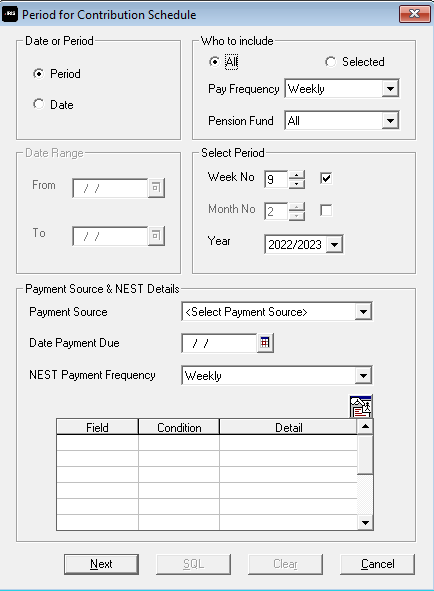
Your payroll has the ability to withold contributions as per the Pensions Regulator’s advice. However, Aviva prefer this option isn’t used.
-
Select the box in the ‘Exclude’ column to exclude an employee from the file. This will withhold the employee’s contributions until the date entered in the Exclude until column.
-
Choose Next.
-
You must inform Aviva of any employees that didn’t have a pension contribution taken or made a reduced contribution. You can change the Reason for Reduced Employee Contributions if you want to by selecting another option in the field.
-
Choose Next.
-
On the Aviva – Contribution Schedule for…screen, select ‘Print’ to print a report of the employees that are included in the file.
-
Select ‘Create File’ to create the Aviva – Contribution Schedule file.
-
A message will advise the location where the Aviva Payments file has been created.