Add Employer Pension Deduction
-
Go to the Company menu and select ‘Alter Payments / Deductions’.
-
Select ‘Add New’.
-
Choose ‘No’ on the message asking if you want to use the wizard,
-
Enter the Name of the pension deduction.
-
In the Category field, select ‘Display Item Only’.
-
In the + or - field, select ‘Deduction’.
-
In the Type field, select ‘Percentage’.
-
In the Range check field, leave the default as ‘None’.
-
In the Report Group field, leave the default as ‘<None>’.
-
When Clear Totals field is set to ‘Annually’, during Year-end Restart, the year to-date total for this pension deduction will be clear along with other year to-date totals.
-
Select the ‘Pension’ box.
-
Select ‘% Settings’ and choose all the pay elements you want the pension deduction to calculate on.
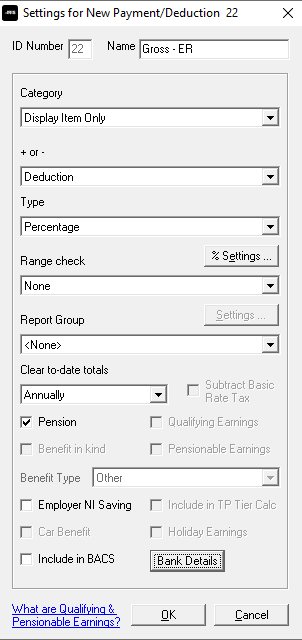
-
Select ‘OK’ on the Percentage calculation screen.
-
Select ‘OK’ on the Settings for New Payment/Deduction screen to save the new employer pension deduction.