Add Employer Pension Deduction
-
Go to the Company menu and select ‘Alter Payments / Deductions’.
-
Select ‘Add New’.
-
Select ‘No’ on the message asking if you want to use the wizard.
-
Enter the Name of the pension deduction.
-
In the Category field, select ‘Display Item Only’.
This option is chosen so the employee’s pay isn’t affected. If you don’t want to show the employer’s deduction on the employee’s payslip, select ‘Display Item Only – Hidden from Payslip’.
-
In the + or - field, select ‘Deduction’.
-
In the Type field, select ‘Percentage’.
-
In the Range check field, leave the default as ‘None’.
-
In the Report Group field, leave the default as ‘<None>’.
-
When Clear Totals field is set to ‘Annually’, during Year-end Restart, the year to-date total for this pension deduction will be cleared along with other year to-date totals.
-
Select the ‘Pension’ box.
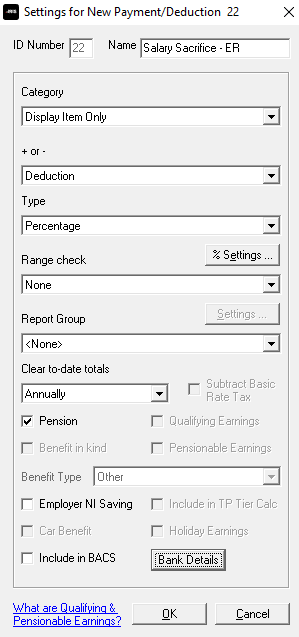
-
Select ‘% Settings’ and then select all the pay elements you want the pension deduction to calculate on.
-
Select ‘OK’ on the Percentage calculation screen.
-
Select ‘OK’ on the Settings for New Payment/Deduction screen to save the new employer pension deduction.