Some files could not be created
When trying to run the downloaded update/installation files, user gets the message:
some files could not be created please close all applications reboot windows and restart this installation
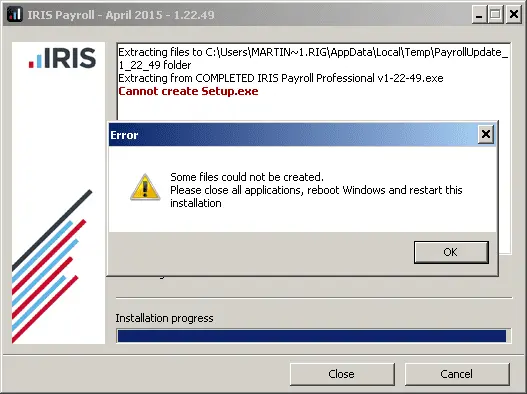
This error occurs when the extracted file for the installation already exist in the users “temp” folder. Rebooting the PC will normally clear the temp folder allowing the installation to proceed as normal.
If after rebooting your PC you get the same error, you will need to manually clear your temp folder.
Before continuing, check in Task Manager and end any process listed for Payroll.exe, Auto Update.exe or Setup.exe.
On your keyboard press the “Windows Key” + “R” to open the “Run” window
Type in here %temp% and click “OK“
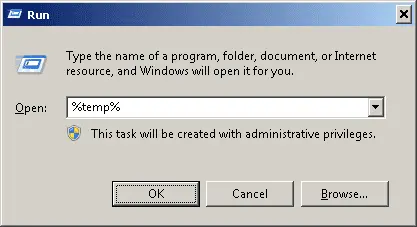
This will open the user’s temp folder. On your keyboard, press “Ctrl” + “A” to select all files and then delete. Some files might not be deleted if they are in use elsewhere, just delete what you can.
Once done, run the installation again, this time, it will extract the contents to your temp folder without error.